In this guide, I will guide you on how to get remote desktop management in Oracle linux.
Logging in
Type Tietokettu.net in your browser's address bar.
Find the "Log in" button and click it.
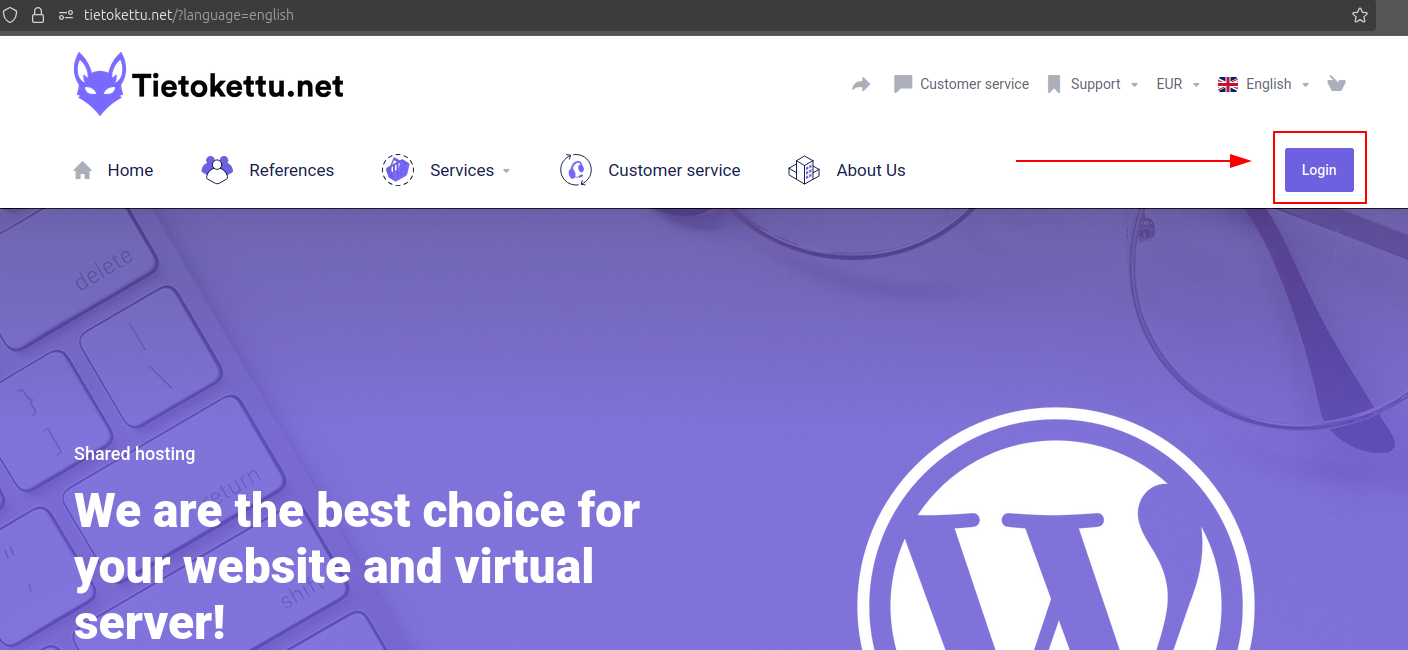
Enter your credentials and click "Log in".
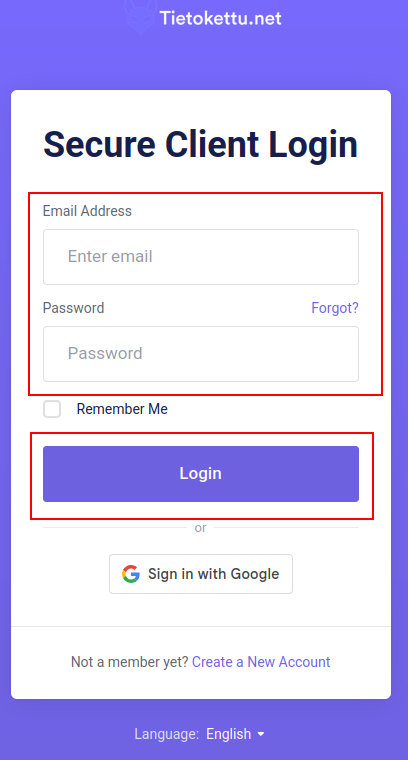
Solve the puzzle and click "Verify".
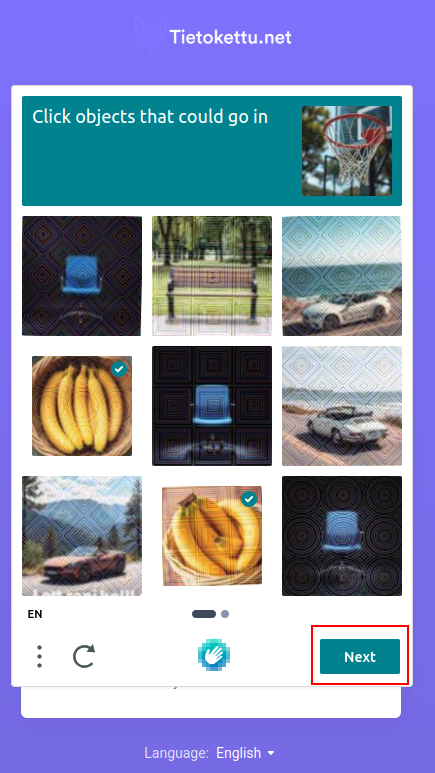
You are now on your customer page.
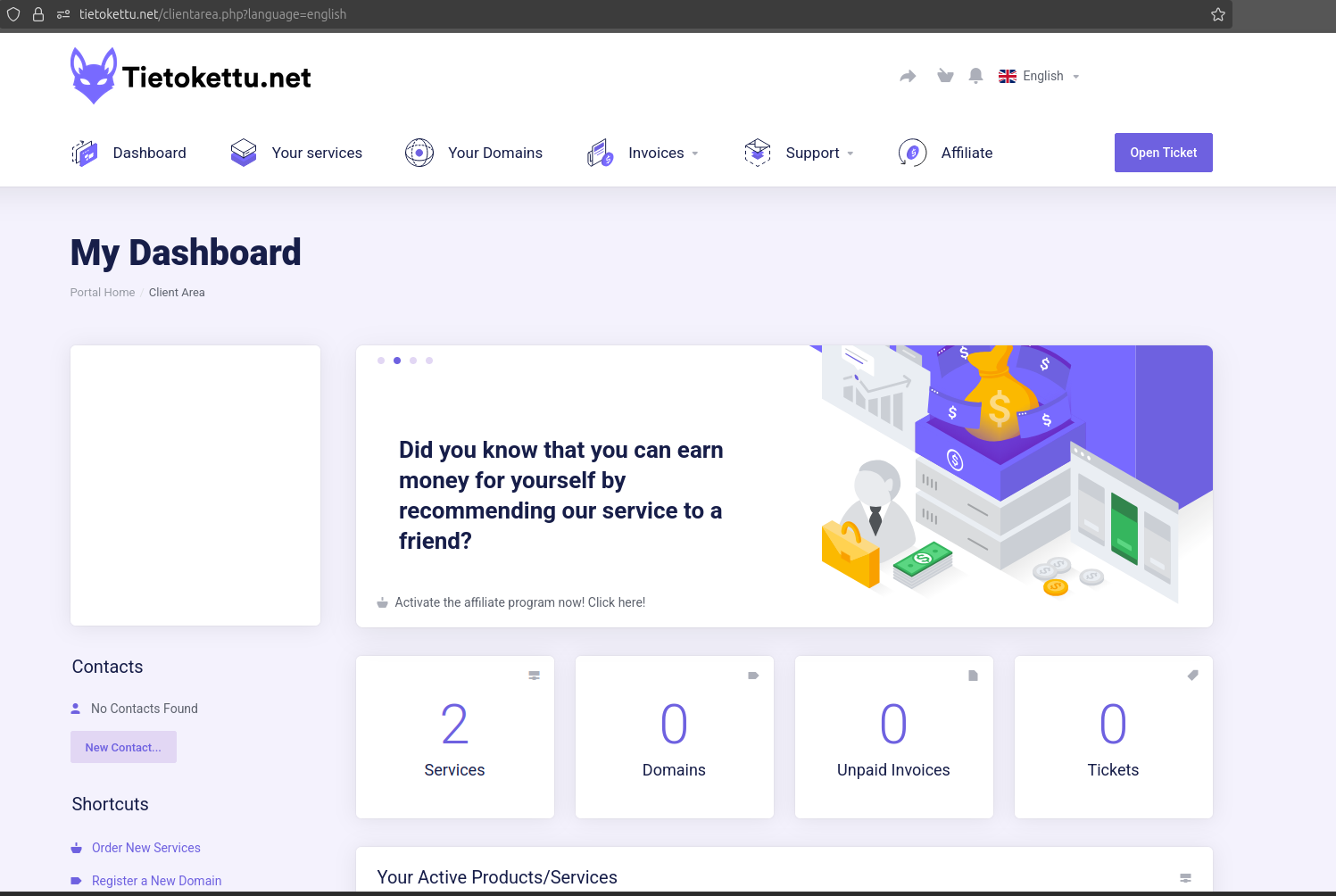
VPS Management and Settings
Scroll down the page until you find the "Active Services" section. Click "Manage" under Virtual Servers.
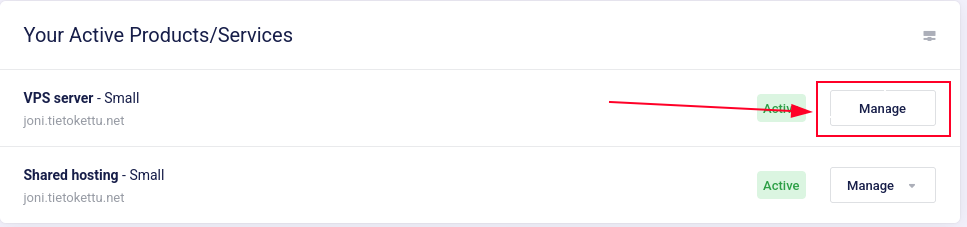
If the server does not have an operating system installed, select Install → Oracle Linux → version Oracle-9.4. Enter a password in the field below and click Reinstall. You can monitor the installation progress under "Tasks and Logs".
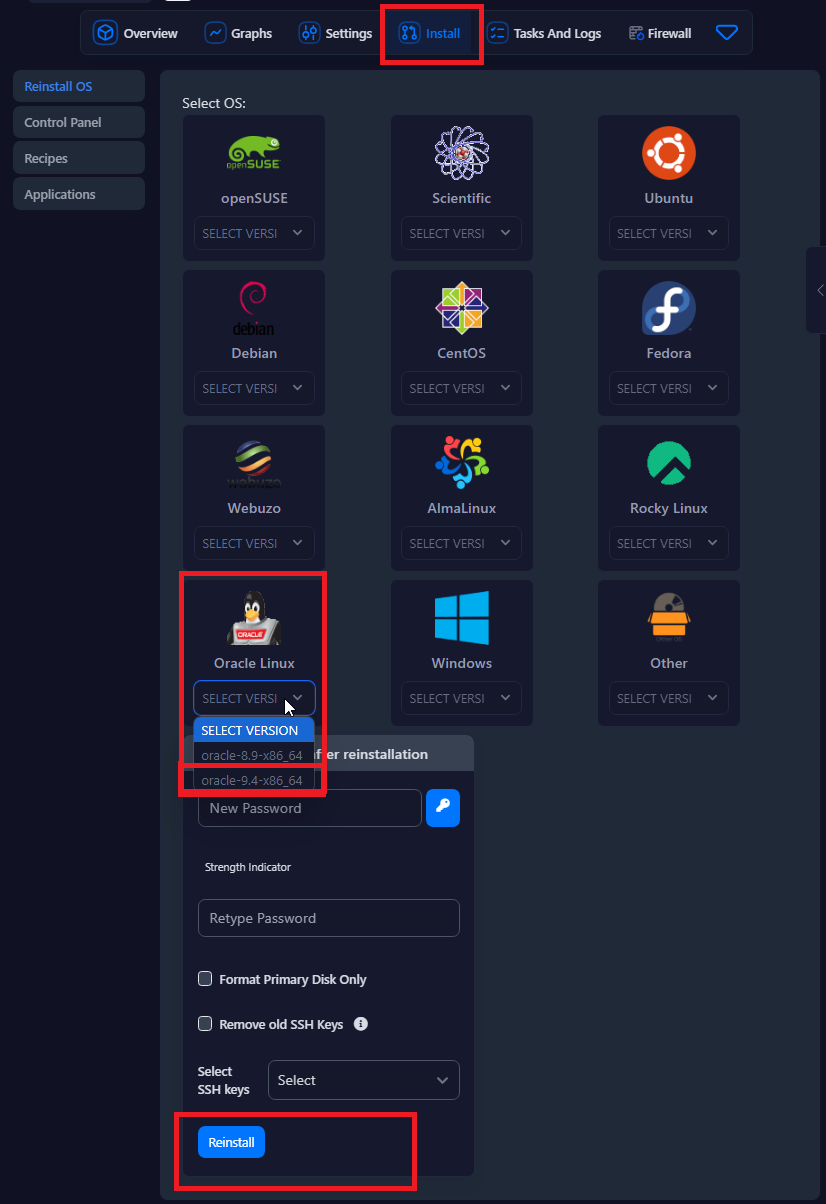
2. Open VPS - Settings - Change password, enter your password and save. You may need to restart your VPS at this point.

3. After that, open CMD from the Windows search on your computer (or Terminal on Linux).

4.Next, we write here: ssh root@(your ip which you can see in the upper left corner of your VPS) and enter.
Next cmd will ask you about ''fingerprints'' at this point just type YES and press enter.
After that, cmd will ask for your password, which you have changed in the VPS settings, enter it here and enter. (note: when you enter your password, no text appears in the text field and ENTER.)

4.1. If you get a NASTY ERROR, you can get rid of this by typing the command: ssh-keygen -R your vps server ip here (eg. ssh-keygen -R 123.123.123.1) and start by logging in correctly.

5.Next you are, let's start by installing GNOME desktop (this may take a while)
let's start by installing GNOME desktop (this may take a while)
sudo dnf groupinstall -y "Server with GUI" 6.When the installation is successful, set the graphical mode to default with the command:
sudo systemctl set-default graphical.target and reboot with the command:
sudo reboot6.1 Installing local login to GNOME with
sudo systemctl status gdmsudo systemctl enable gdmsudo systemctl start gdm
7. Also install the tigervnc server with the command:
sudo dnf install -y tigervnc-server
Connecting with VNC
You can find the VNC by logging into your Tietokettu.net account and navigating to My Account → Active Services → Virtual Servers → Management → Settings → VNC. In this view, you can also change your password.
Select Settings.
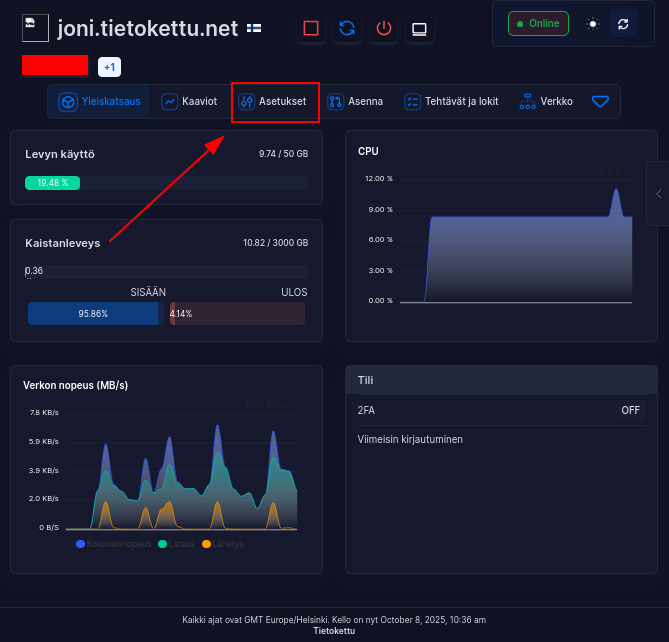
Select VNC.
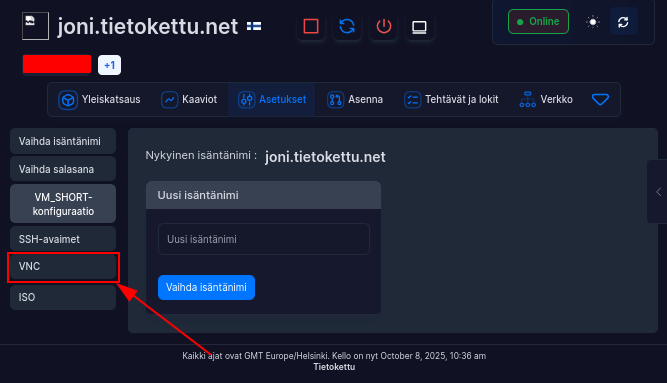
Select Start VNC.
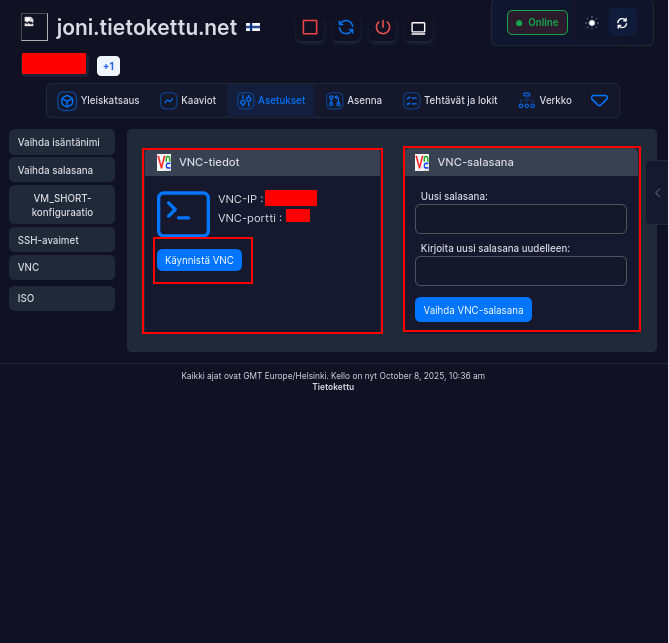
9. A page should open where you start installing Oracle linux, continue by pressing Start setup.

10.Next, next from the upper right corner

11. Can be skipped from the upper right corner if you don't want to add users.

12.Enter by typing your name and username and next in the upper right corner

13. Next is the password and next from the upper right corner.

14.Start using Oracle linux server. and now you have installed Oracle Linux

Type all these commands into the terminal:
Update the system: Before installing software, make sure the system is up to date with the command:
sudo dnf update -yInstall xrdp server: xrdp allows receiving RDP connections on a Linux system. Install it with the following command:
sudo dnf install -y xrdpStart and enable xrdp:
sudo systemctl start xrdpCheck the xrdp server status with the command:
sudo systemctl enable xrdpCheck the xrdp server status with the command:
sudo systemctl enable xrdp
Again you can check with the command
sudo systemctl status xrdpa white menu opens, you can exit this with the key ''Q''
If the server is running, it should look something like this:

After that, open the RDP port in the firewall with the following commands:
sudo firewall-cmd --add-port=3389/tcp --permanentsudo firewall-cmd --reload
Make sure the port is open with the command:
sudo firewall-cmd --list-all

Also remember to reboot after these installations with the command
sudo reboot
16. After that, open the remote desktop in Windows and enter your VPS IP and port 3389 (you can get your own IP address either from the upper left corner of the VPS or by typing ''ip a'' in the Oracle Linux terminal.


Press YES

The login page opens, enter the information of the user you created earlier. and OK

17. And once again you have to enter my password to your user to get in. And this is how you have connected windows on a remote desktop to your Oracle linux.

This is how you have connected to Oracle Linux using Windows Remote Desktop









