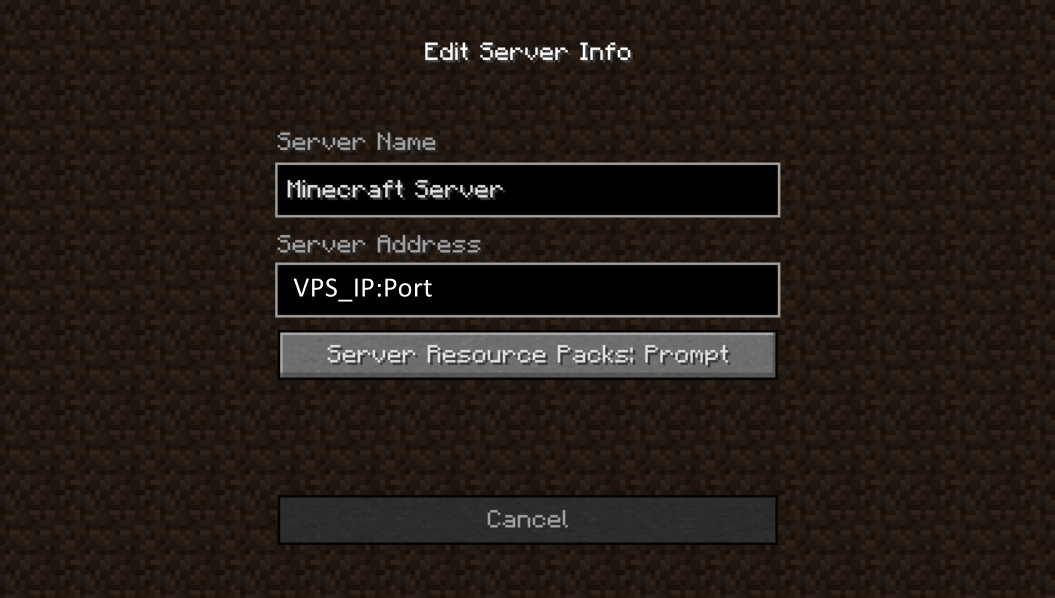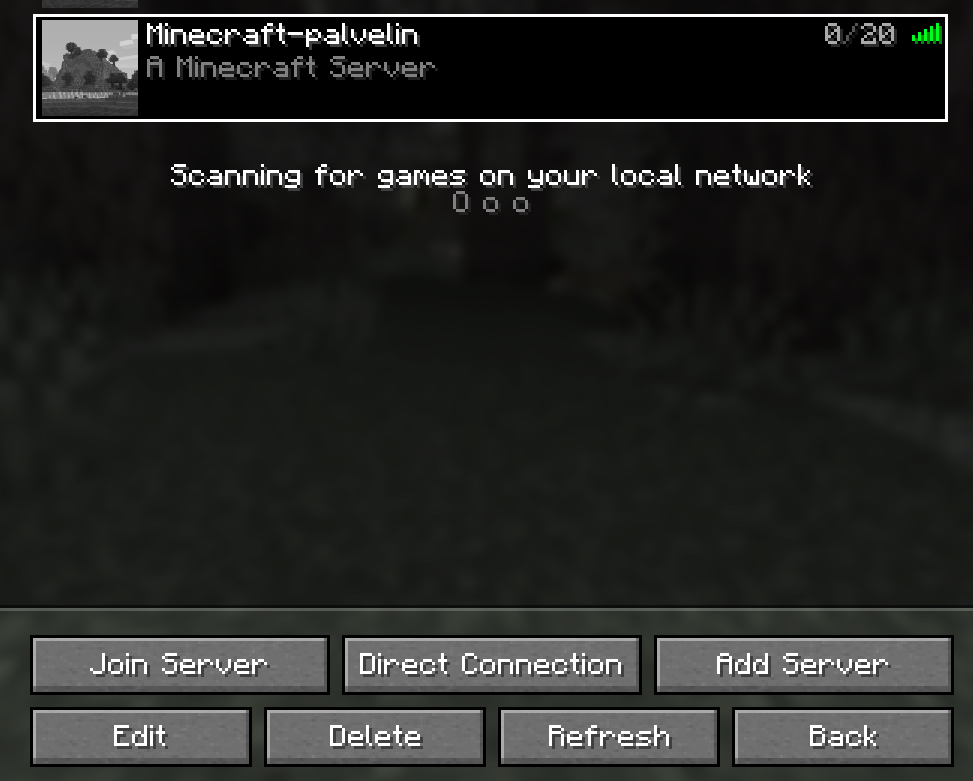Welcome to install Paper Server on Ubuntu. This guide works on all Debian-based Linux distros, but you will need the KDE Plasma user interface on top of it. You will be able to install KDE Plasma on Ubuntu with the help of this guide.
Installing Java
A Minecraft server requires Java to function. The latest Minecraft version is incompatible with the Java version included in Ubuntu 22.04, so you’ll need a newer one. Open the Firefox browser and go to: https://www.oracle.com/java/technologies/downloads/
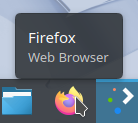
Click the link and download the "x64 Debian Package".
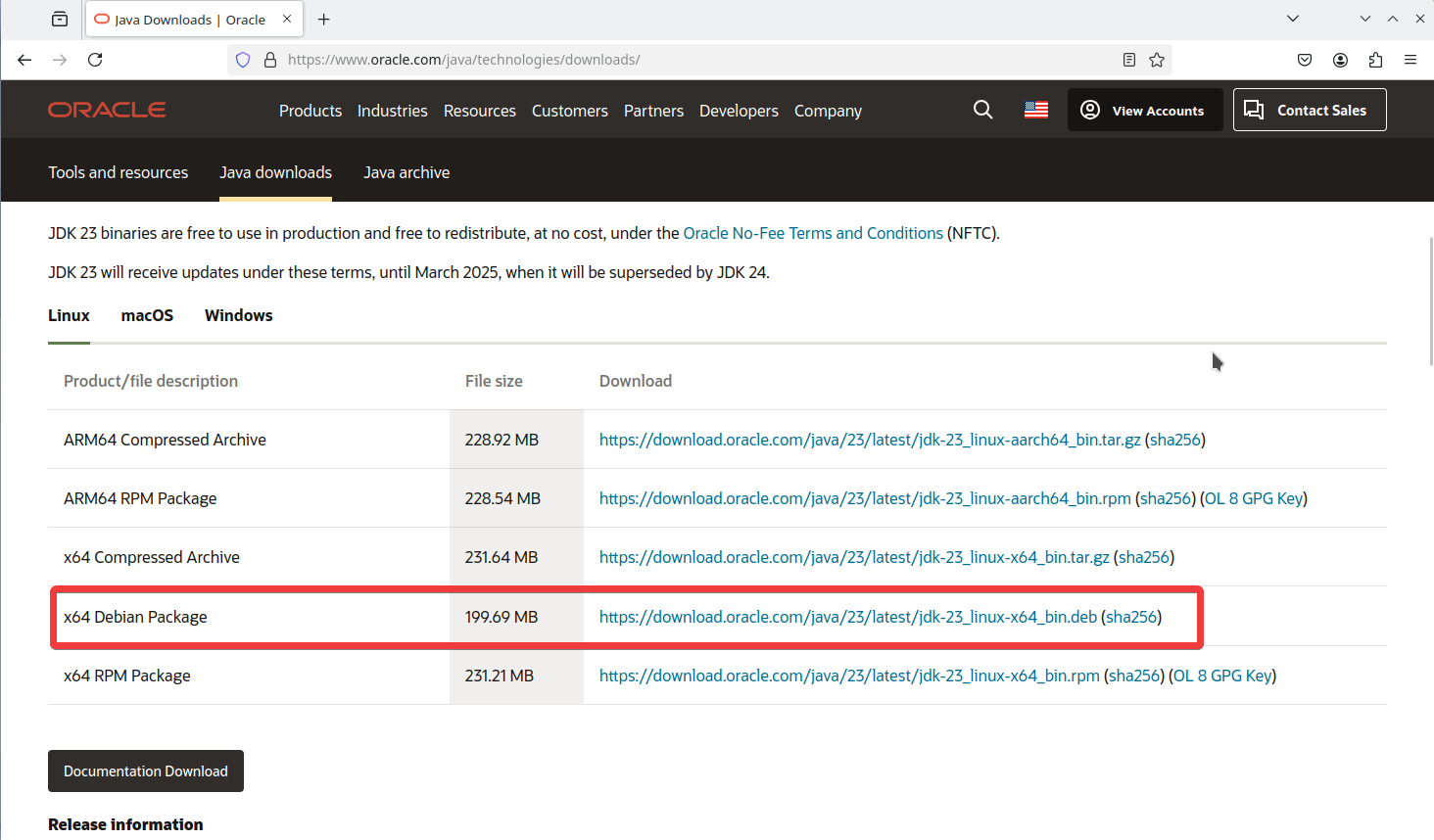
Next, click the folder icon for the downloaded file.
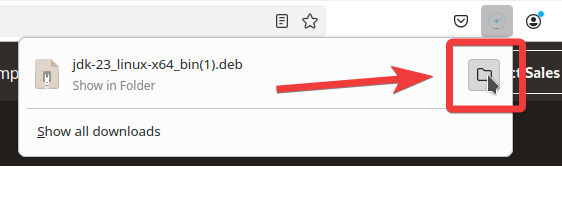
Double-click the file.
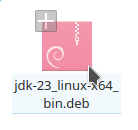
Click "Install Package".
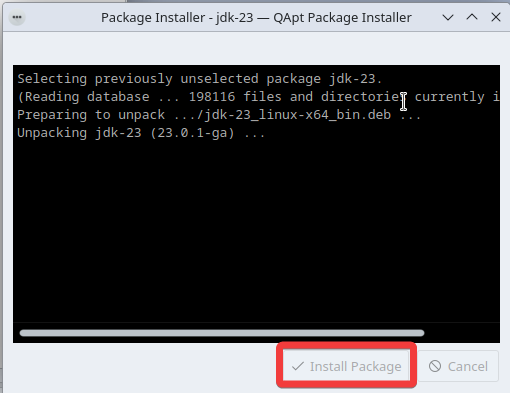
Finally, click "Close".
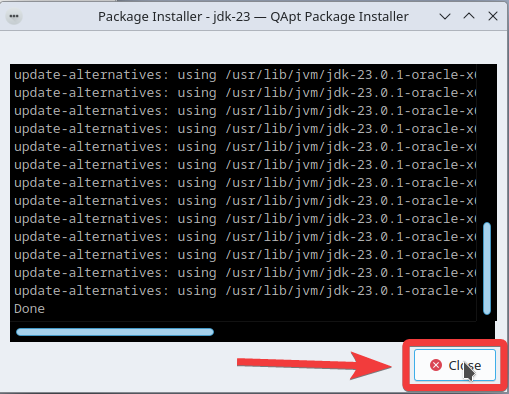
Setting up a firewall
Install the GUFW firewall manager by opening a terminal and running the following command:
sudo apt install gufw
The picture shows how to open the console app.
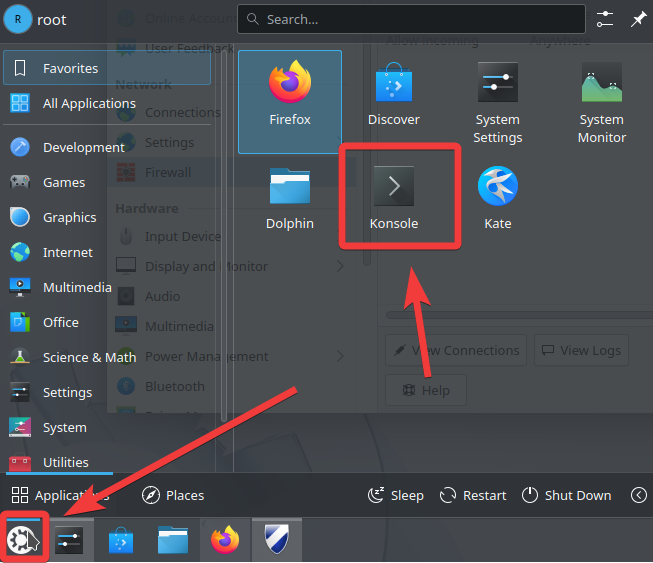
The picture shows where to put the command in the console.
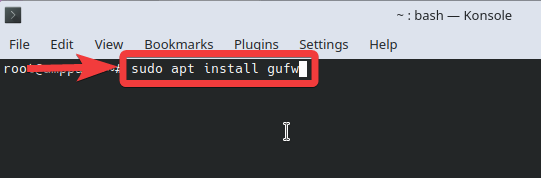
Then we will be able to open the "gufw" software by typing its name in the search box in the application menu, as shown in the image below.
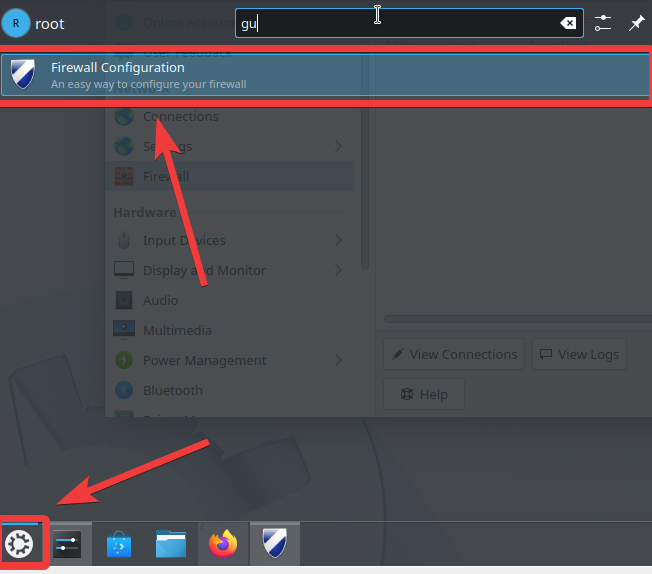
Click the "+" button at the bottom.
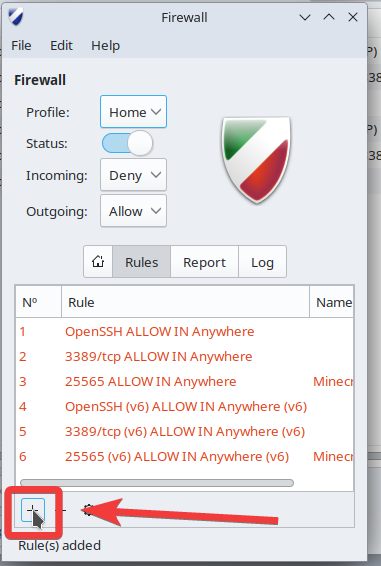
Select "Simple" at the top and enter the details as shown in the image. Finally, click "+ Add".
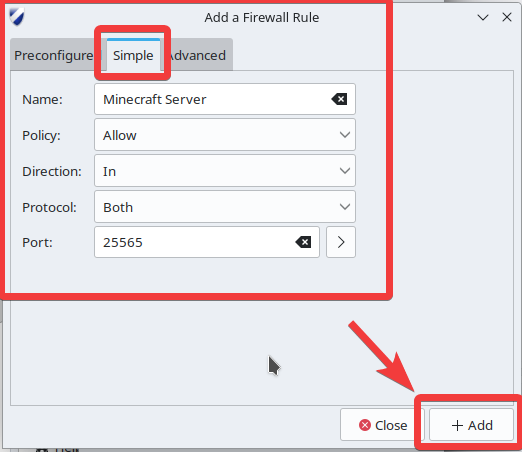
Download the server software
Now you can download the server software, which in this case is Paper. To access the software, open your browser again and go to: https://papermc.io/downloads/. Then click on "Paper" on the page.
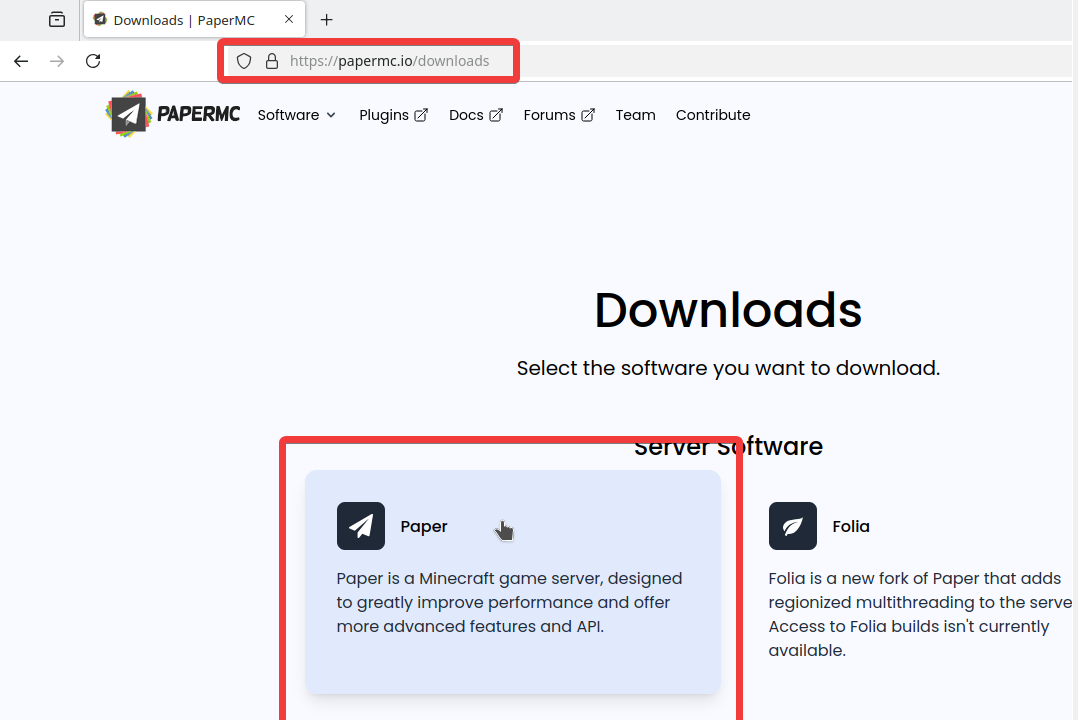
Download the server software by clicking the button shown in the image.
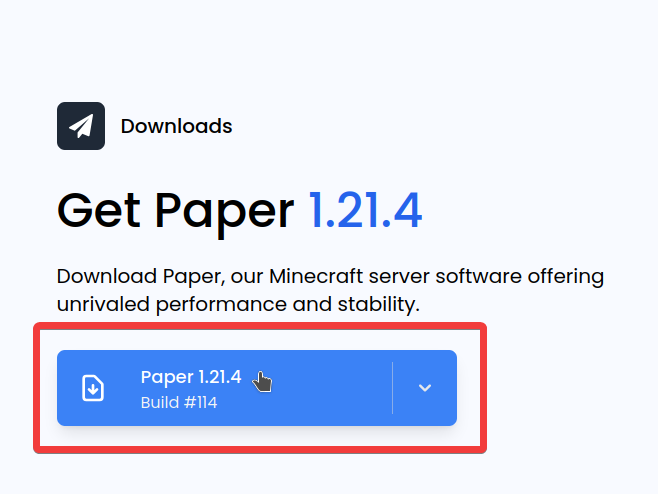
Go to the Downloads folder by clicking the folder icon in your browser’s downloads.
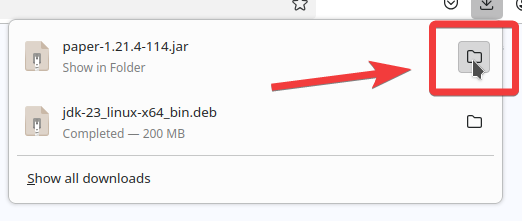
If you want to move the server to a separate folder from the downloaded files (RECOMMENDED!), you can do so by right-clicking and selecting "Create new" and "Folder". Create this folder in your preferred location on the server.
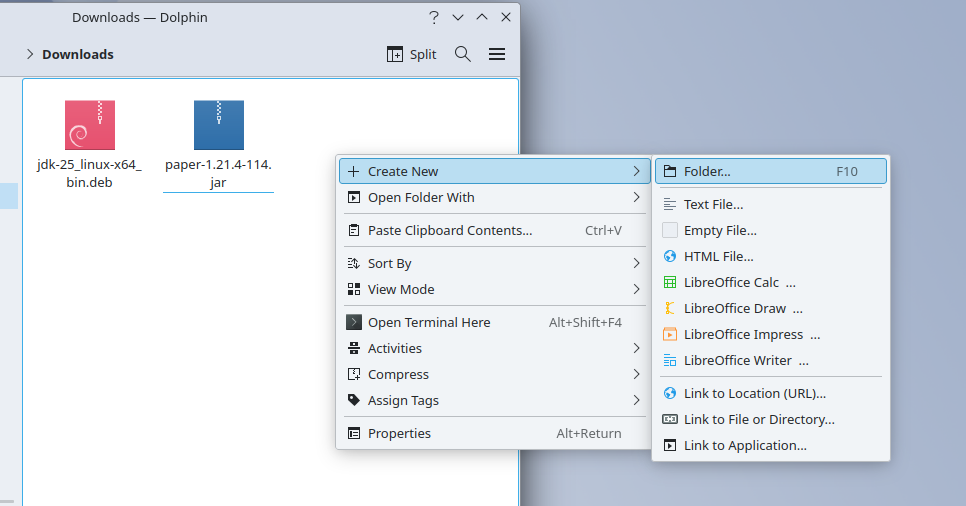
Give the folder a nice name and then press the "Ok" button.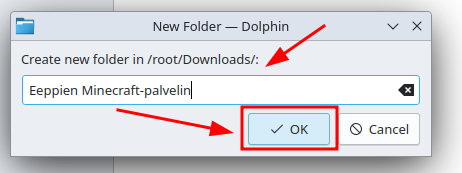
Move the.jar file you uploaded to the folder after creating the folder by dragging it with the mouse. You will then see a pop-up window where you need to select "Move here" to move the file completely to the folder.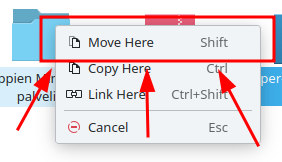
Create a startup script
Right-click on the downloaded file, select "Create new", and choose "Empty file".
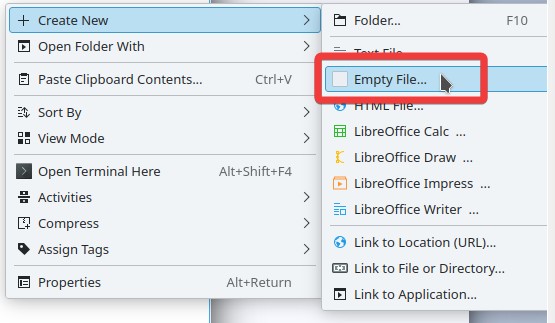
Name the file fro example "run" (ensure the file extension is ".sh"), then click "OK".

Right-click the "run.sh" file and open it with a text editor.

Copy the following text into the file:
(NOTE: Replace "paper-1.21.4-114.jar" with the name of the file you downloaded. Make sure it matches your file’s name!)
#!/bin/bash
java -Xmx1024M -Xms1024M -jar paper-1.21.4-114.jar nogui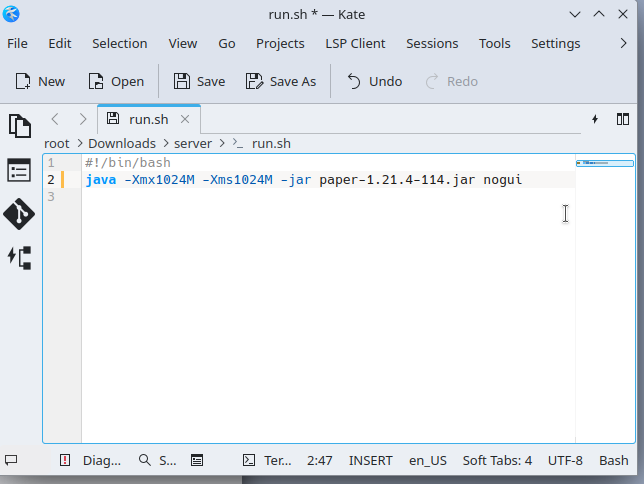
Then save the file and in order to do so, move your cursor to the top left, click "File", then "Save".
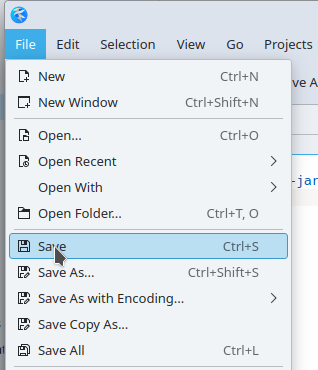
Right-click the file again and select "Properties".
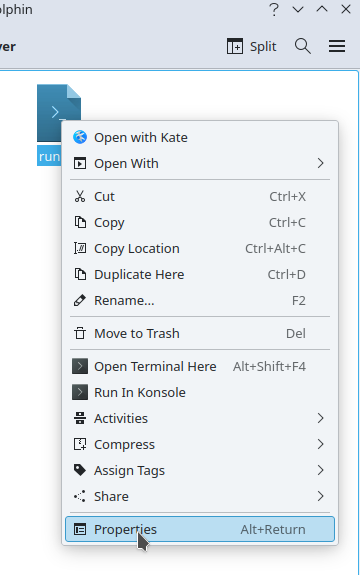
Go to the "Permissions" tab and check the option "Is executable" (THIS STEP IS MANDATORY!). Finally, click "OK".
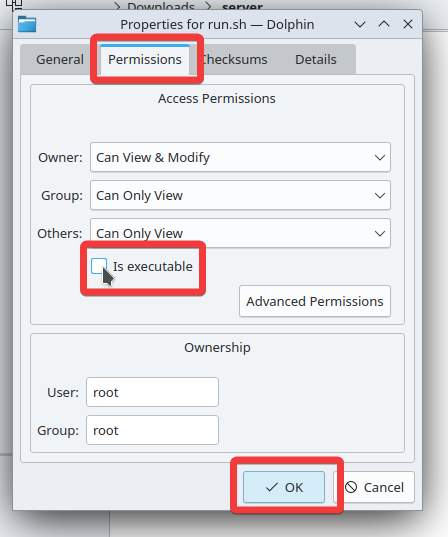
Once more, right-click the file and choose "Run in Konsole".
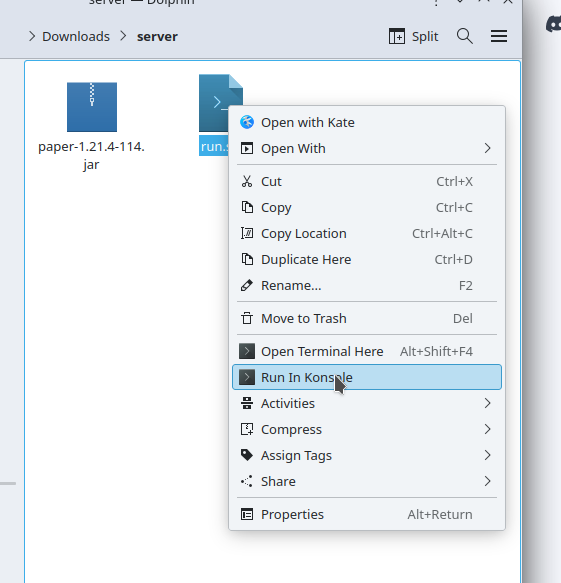
Accept the EULA
A new console window will open, and files will begin to appear in the folder. However, the server startup will fail because you need to accept the EULA.
Close the console, find and open the file named "eula.txt". Edit the text so that the third line reads "eula=true" instead of "eula=false". Save and close the file following the earlier instructions.
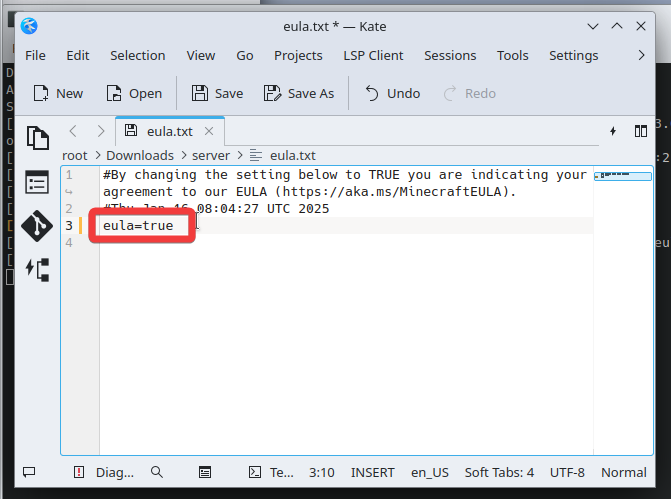
(Optional) Modify server settings in the "server.properties" file.
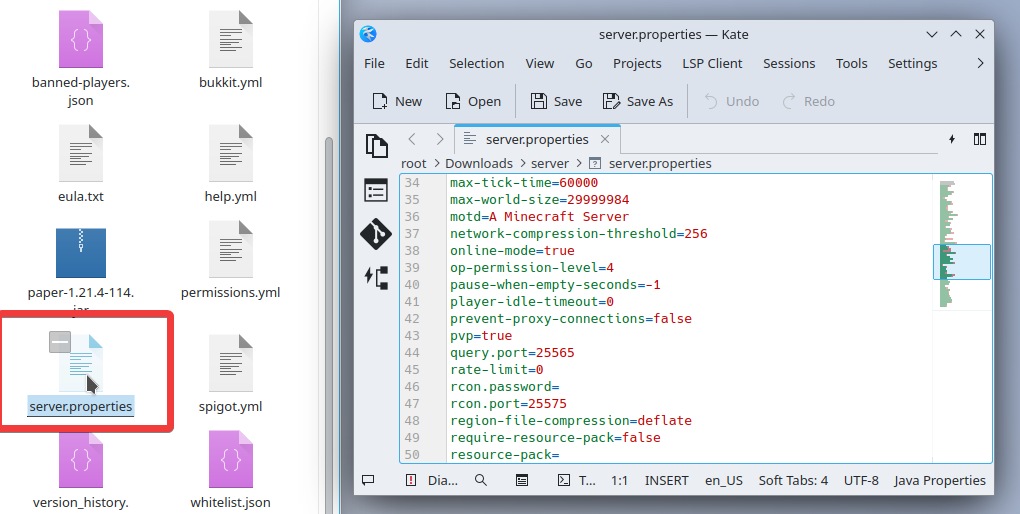
Start the server again by right-clicking "run.sh" and selecting "Run in Konsole".
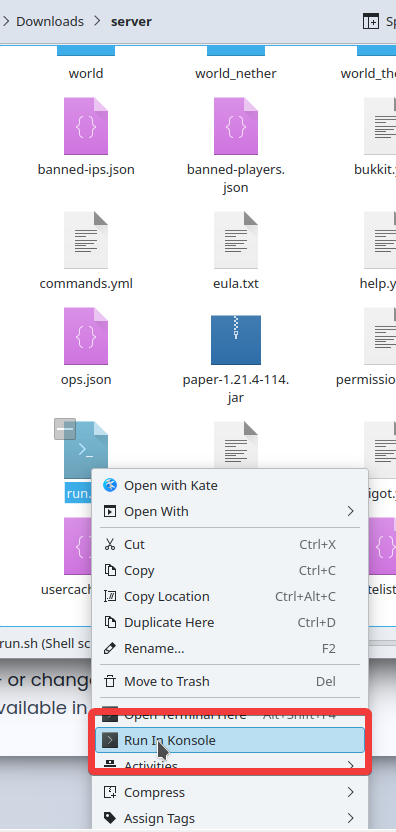
If the server runs successfully, the console window will look some of what like this:
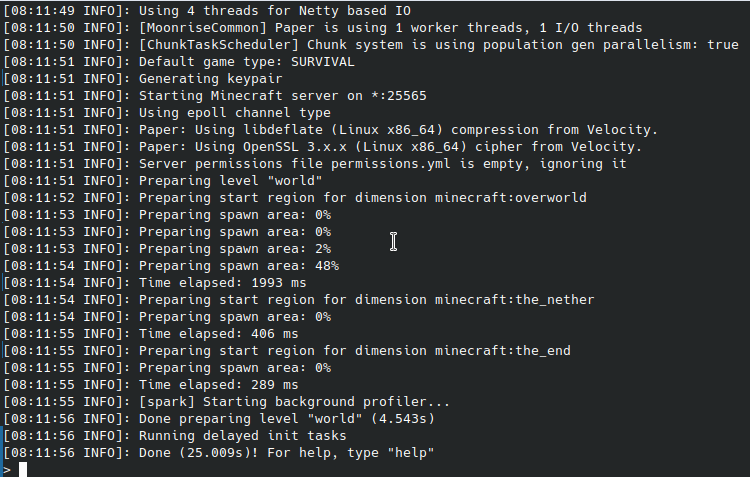
Joining the Game
First, open Minecraft and click on "Multiplayer".
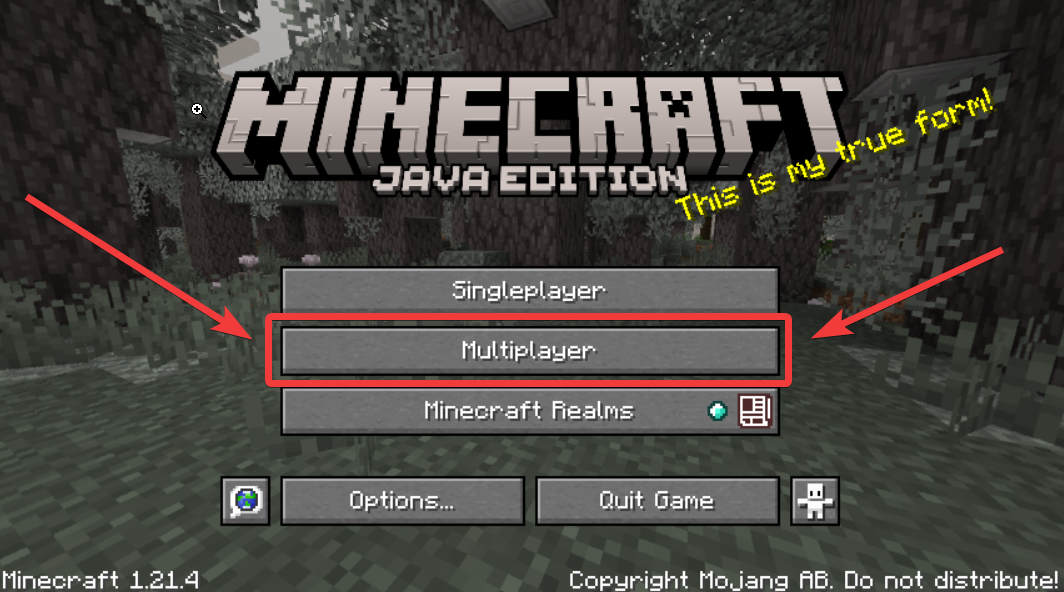
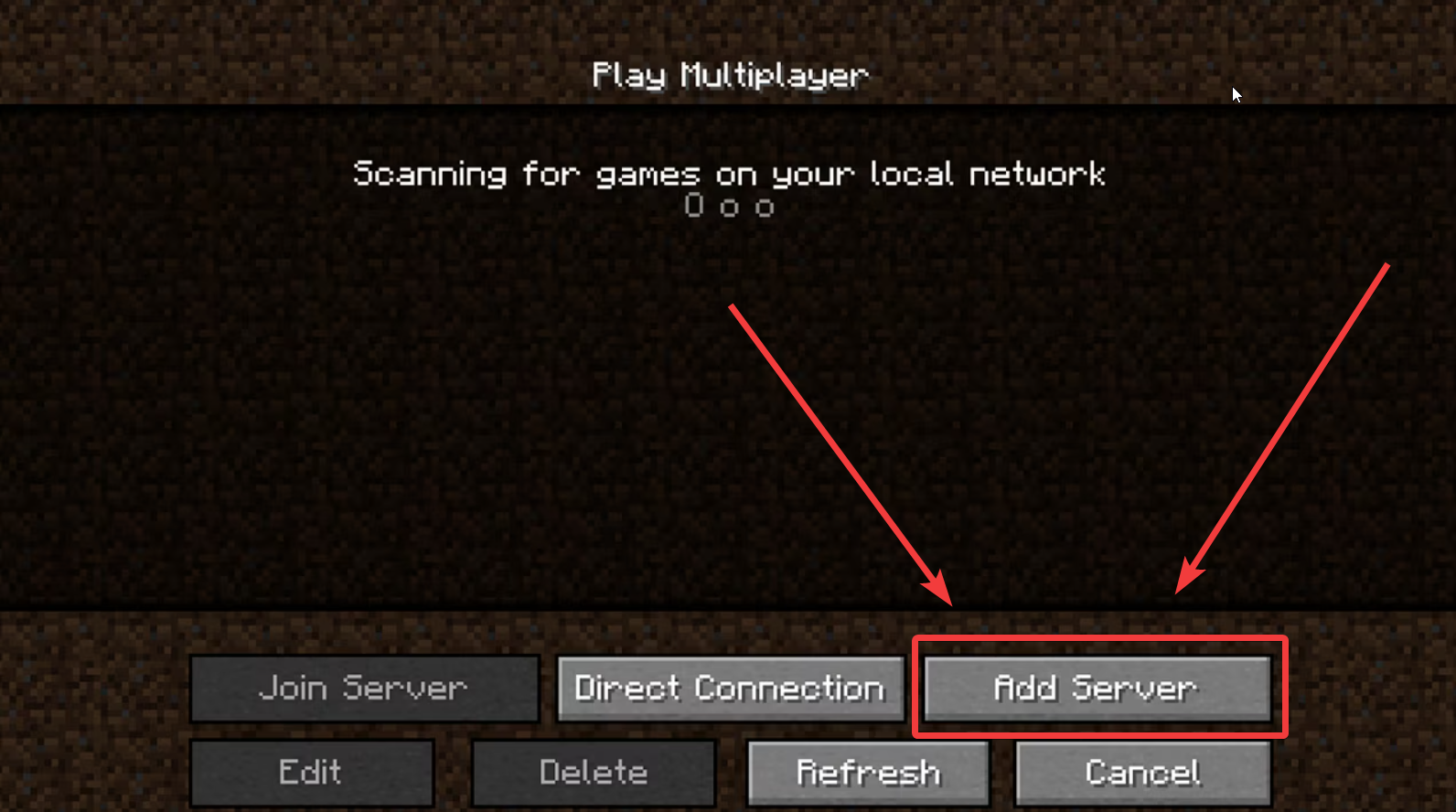
Enter your VPS Server's IP address in the "Server Address" field. (This is the same address you use every time you connect to the remote desktop.) and after it comes ( : ) and server port which can be found in the console windows on the server as shown below.
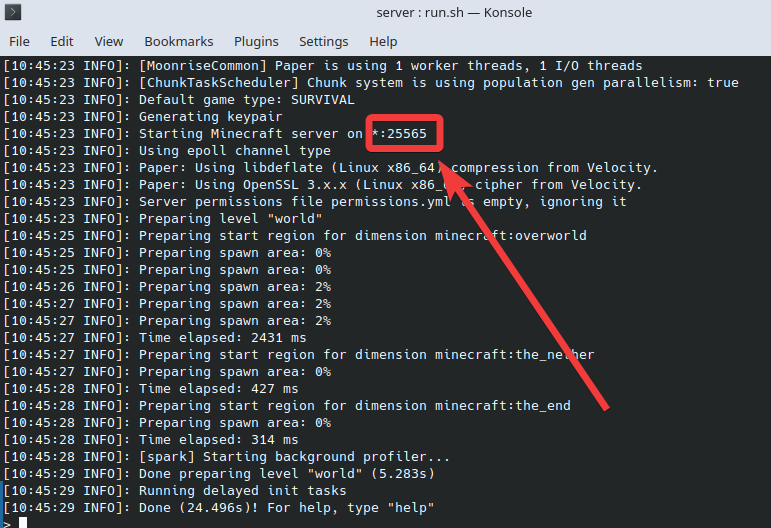
The picture shows where the server's address combination is inserted.