- If you don’t see your server on the list and your server indicates that it should be online (example situation shown in the image below):
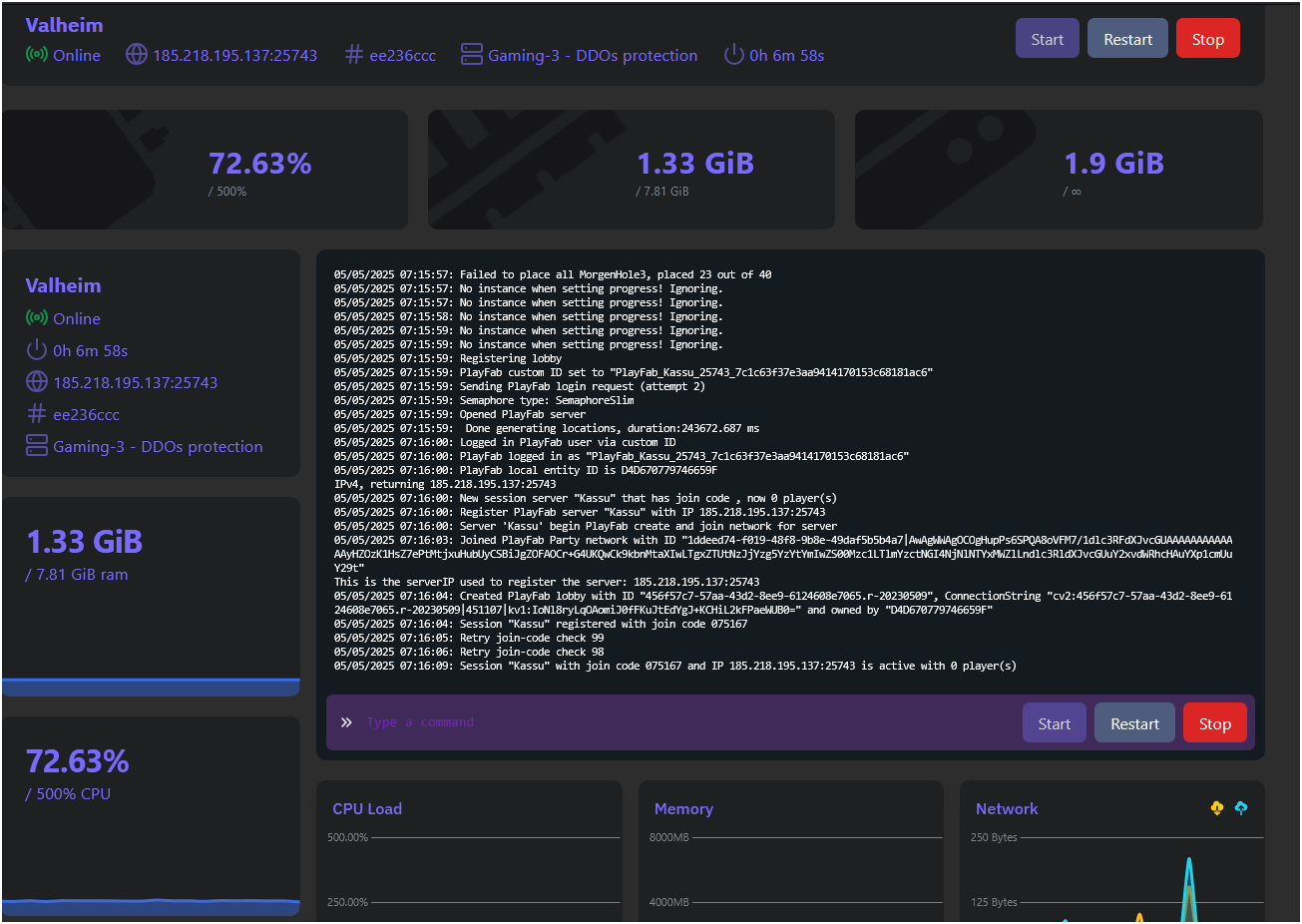
- Copy your server’s IP address (example image below):
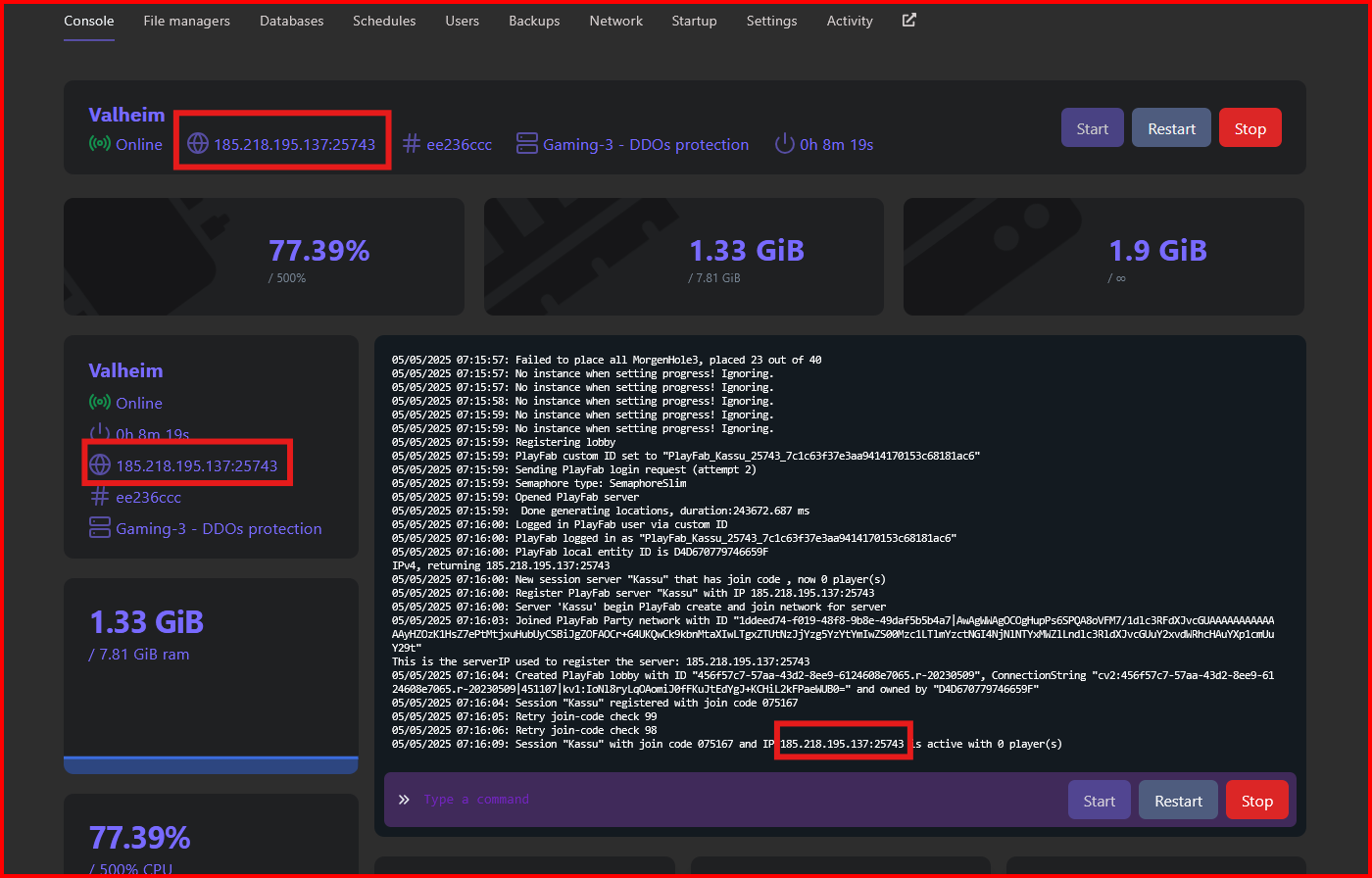
- Click the "Add Server" button (example image below):
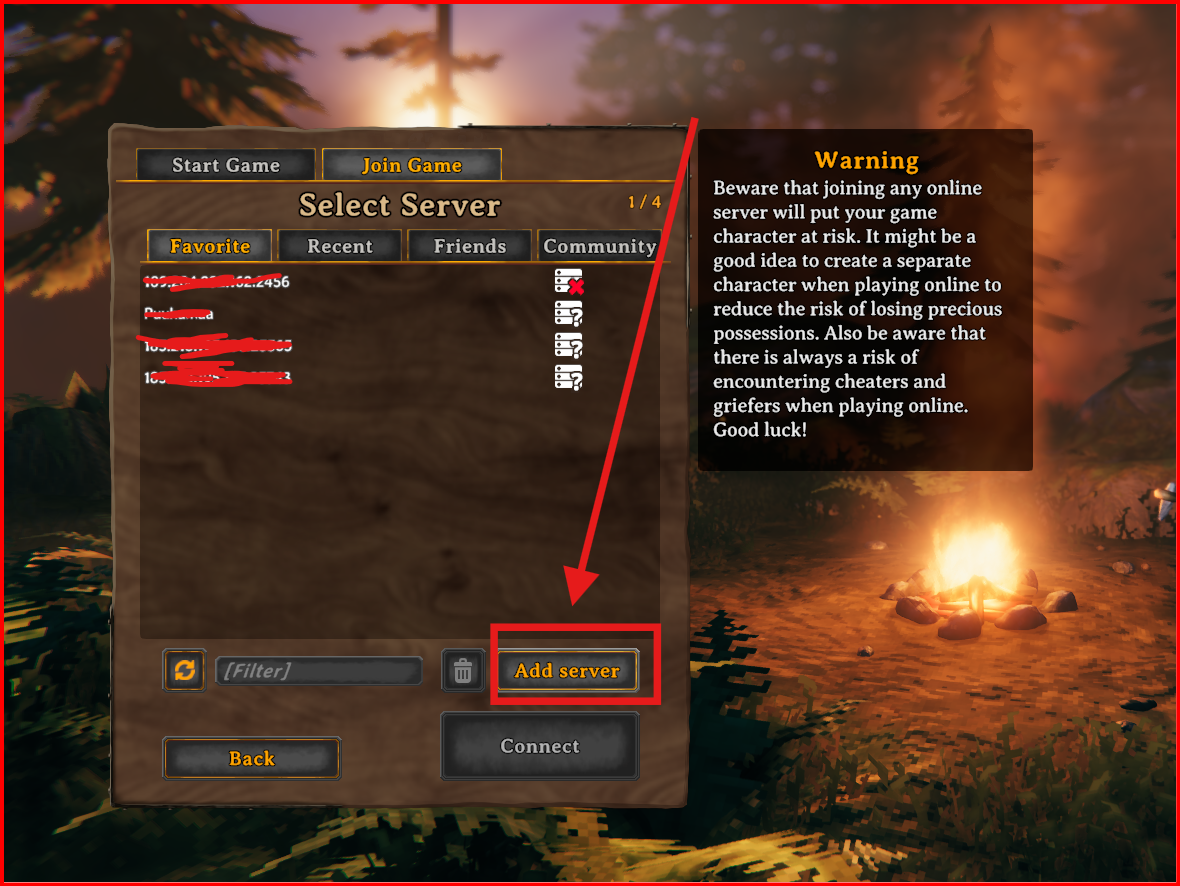
- Next, paste the server address you just copied:
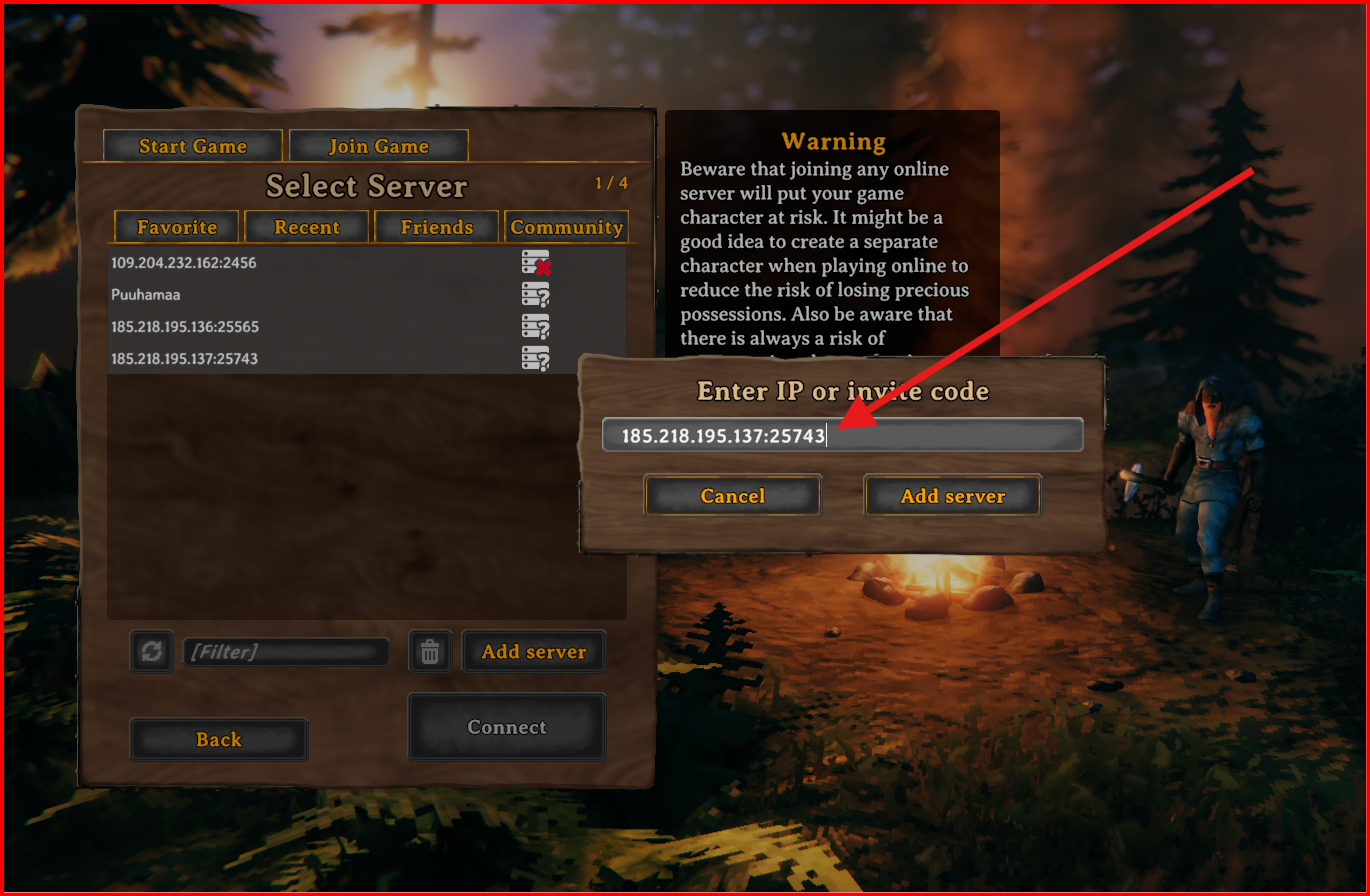
- Then click "Add Server"
- Next, select the server and click "Connect" (example image below):
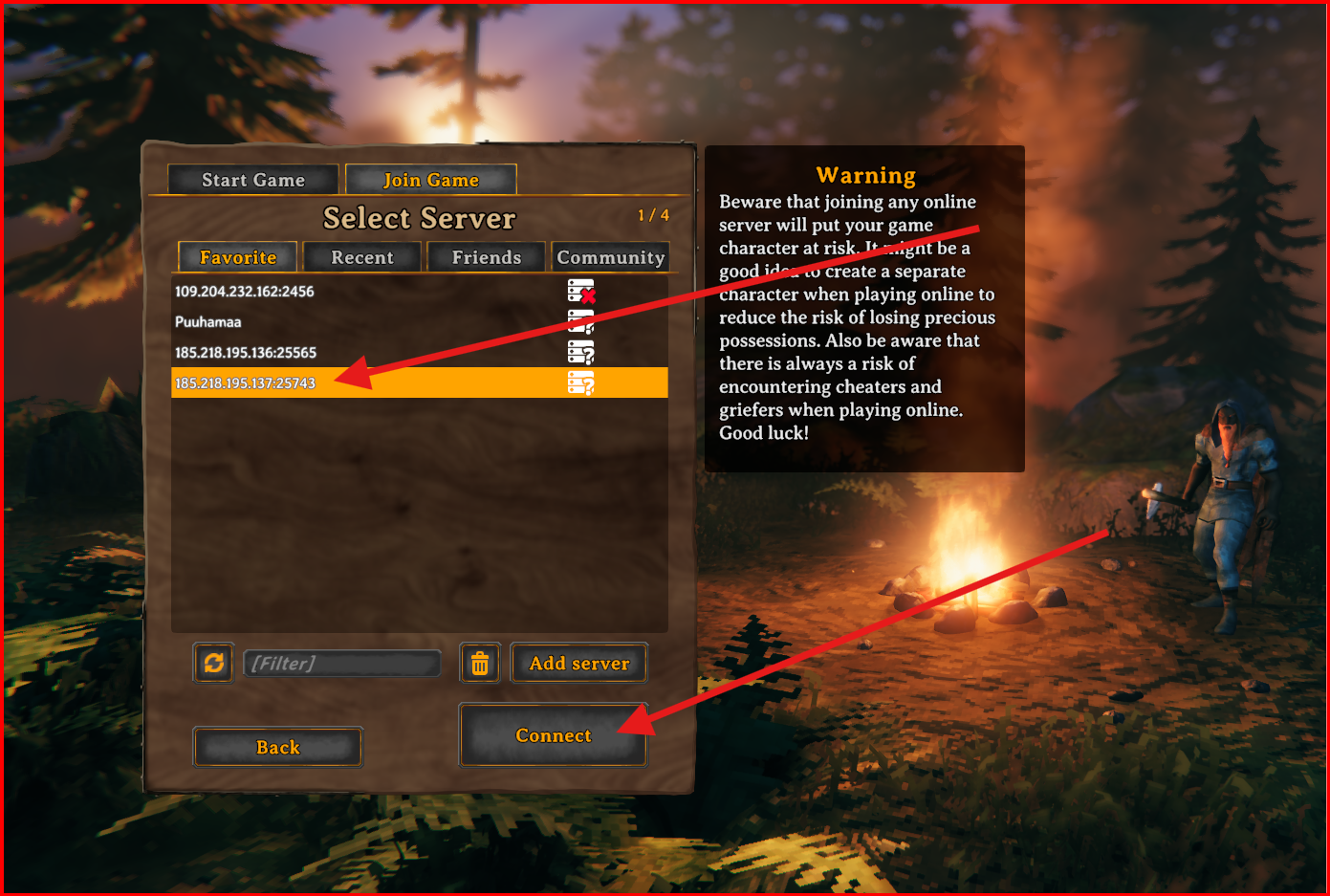
- Now enter your server password, the one you set during the ordering process. (If you don’t remember the password, you can check it under the "Startup" tab!)
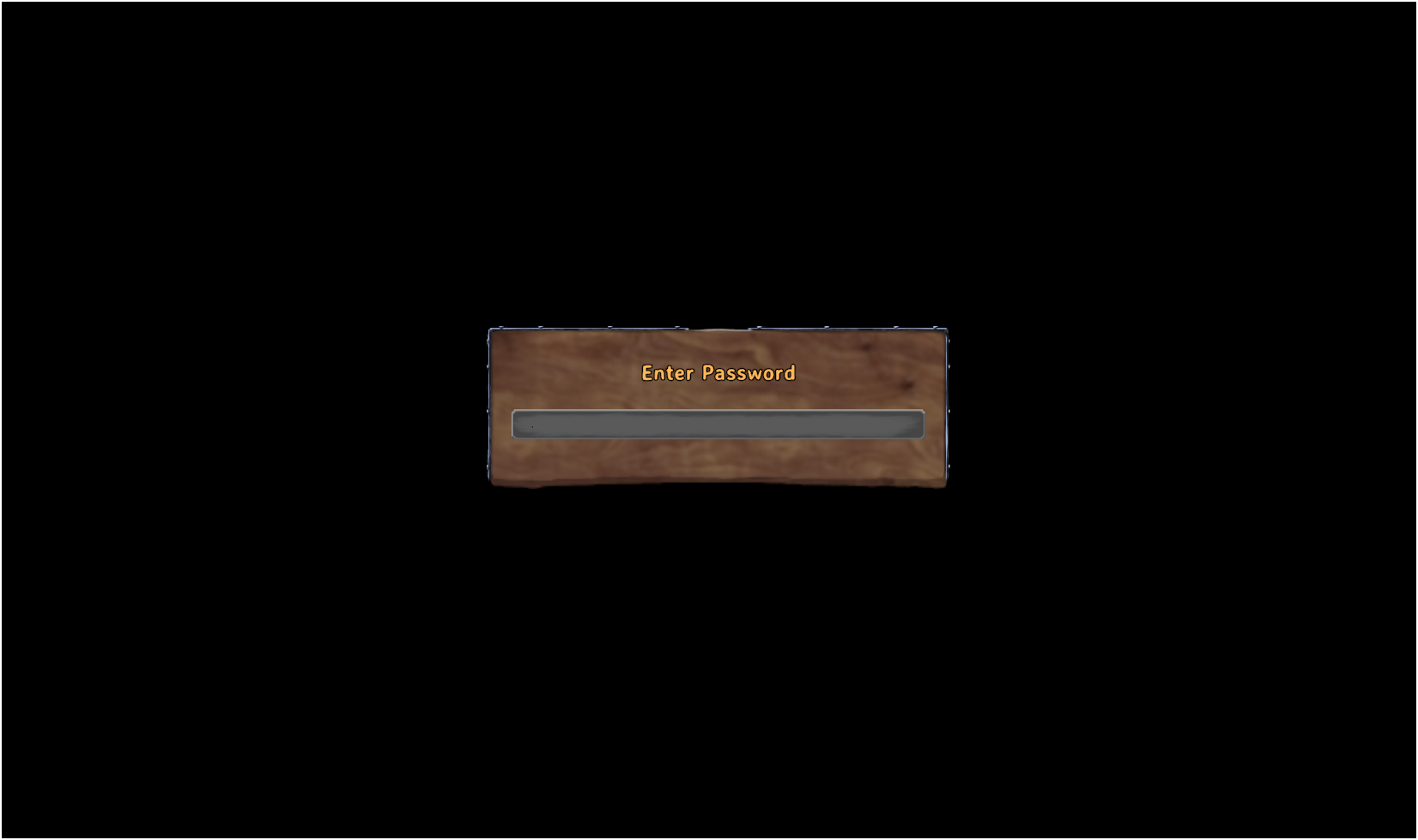
- All done — you're ready to go! If you didn’t find your server, wait a moment until your server console looks like the one in the first example image.
If you run into any problems, please contact support by clicking here!
- Home
- References
-
Services
- Webhotell-servicesSuosittuA service intended for the maintenance of websites and emails.
- Virtual private serverSuosittuA virtual server machine suitable for various purposes.
- Dedicated-serversSale!A physical device that is exclusively for your use.
- Gaming-serversWith a game server, you can play together with your friends.
- Register domainGet yourself a new domain name here!
- Transfer domainHere you transfer the ownership or service provider of your domain!
- ColocationOutsource the maintenance of your server equipment to us!
- Service pricesOur service price list provides information on additional costs/maintenance fees for services!
- Webhosting business packagesThe entrepreneur's sure choice!Yrityspaketti ulkoistaa IT-hömpötyksen muille, jotta sinä voit keskittyä olennaiseen. Sano ei IT-ongelmille!
- Webhotell-resellerWebhotellien jälleenmyyntipaketit ovat suunniteltu yrityksille, jotka haluavat tarjota asiakkailleen webhotelli-palveluita.
- Reseller programSuosittele palveluitamme muille ja kerää näin valuuttaa taskuusi.
![violettikettu.png]() Hello, and welcome to the "Our Services" list. Here you will find our services tailored for consumer use! Under each service title, you will find a description, and by clicking on the service, you will get more information about it! For entrepreneurs, you can find dedicated products under the "For business" title!
Hello, and welcome to the "Our Services" list. Here you will find our services tailored for consumer use! Under each service title, you will find a description, and by clicking on the service, you will get more information about it! For entrepreneurs, you can find dedicated products under the "For business" title! - Customer service
- About Us
- Support
- Login









