Introduction to Linux Nano
Linux Nano is a word processor that allows you to edit text files. It is a simple, easy-to-use and practical tool that is especially suitable for new users and beginners who are not used to working with complex word processing programs.
Getting started with Linux Nano is not difficult. You can start from the command line with the following command: nano filename. This will open the file in the Nano editor. You can also use the following command to open a new file: nano -n new_file.
Linux Nano provides a user interface that includes several tools and features. It supports editable text such as text formatting, markup and layout. Nano is also compatible with many scripts such as Shell, Perl, Python and C.
Nano also offers several useful features such as color and font editing, highlighting of entries and searches, moving and deleting blocks and lines, text locking and much more.
Example to search for words in Nano, press Ctrl + W, type the word you want to find (e.g. car), and press Enter. To replace all instances, type the word to replace (car), press Enter, type the new word (truck), press Enter, and then press A to replace all occurrences.
Linux Nano is easy to use and is designed to make text processing easier for users. It is popular because it is fast and easy to use, it is also compatible with many different platforms. It's also relatively easy to learn and comes with full documentation.
Opening Nano is easy, you just type nano on the command line (see image below)
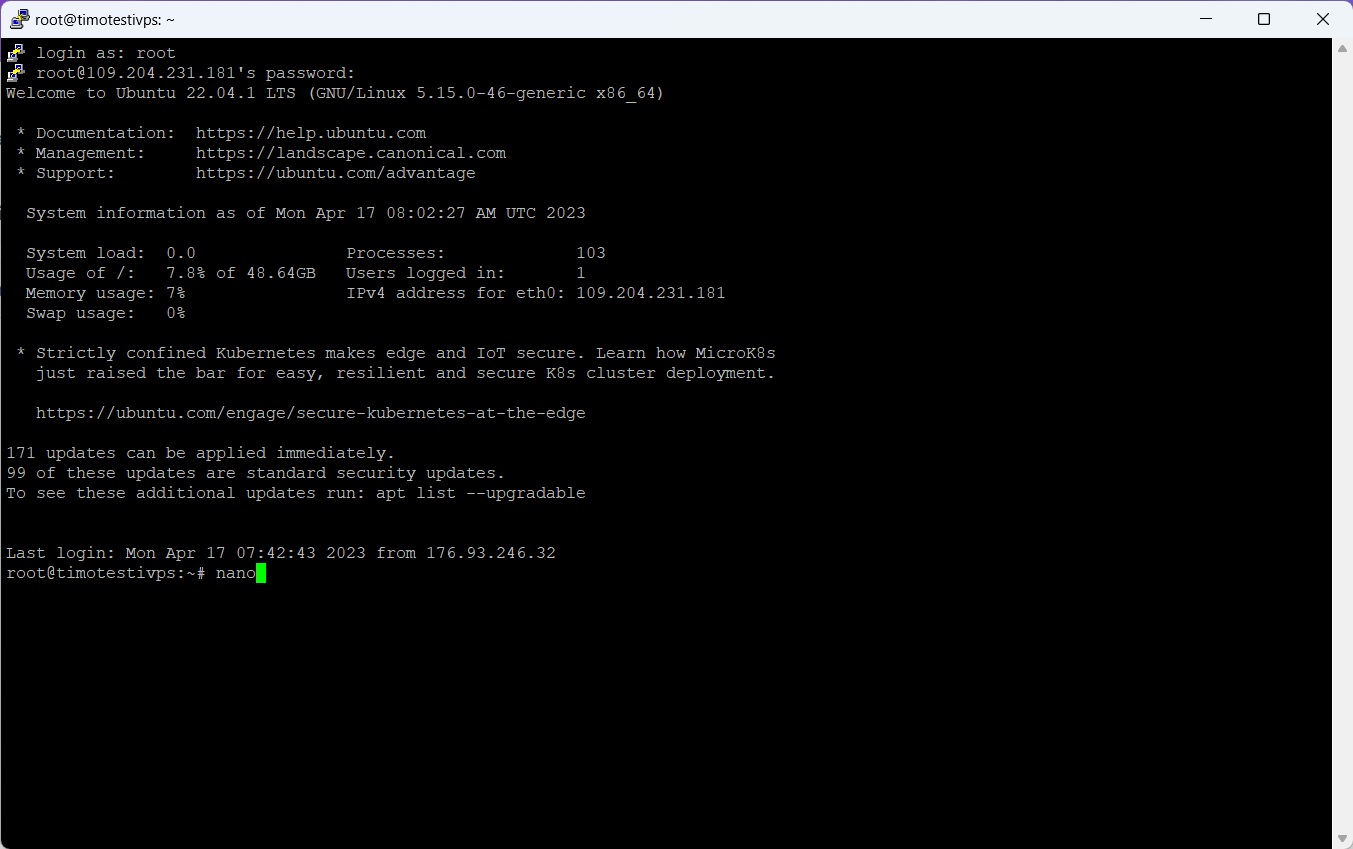
And nano open
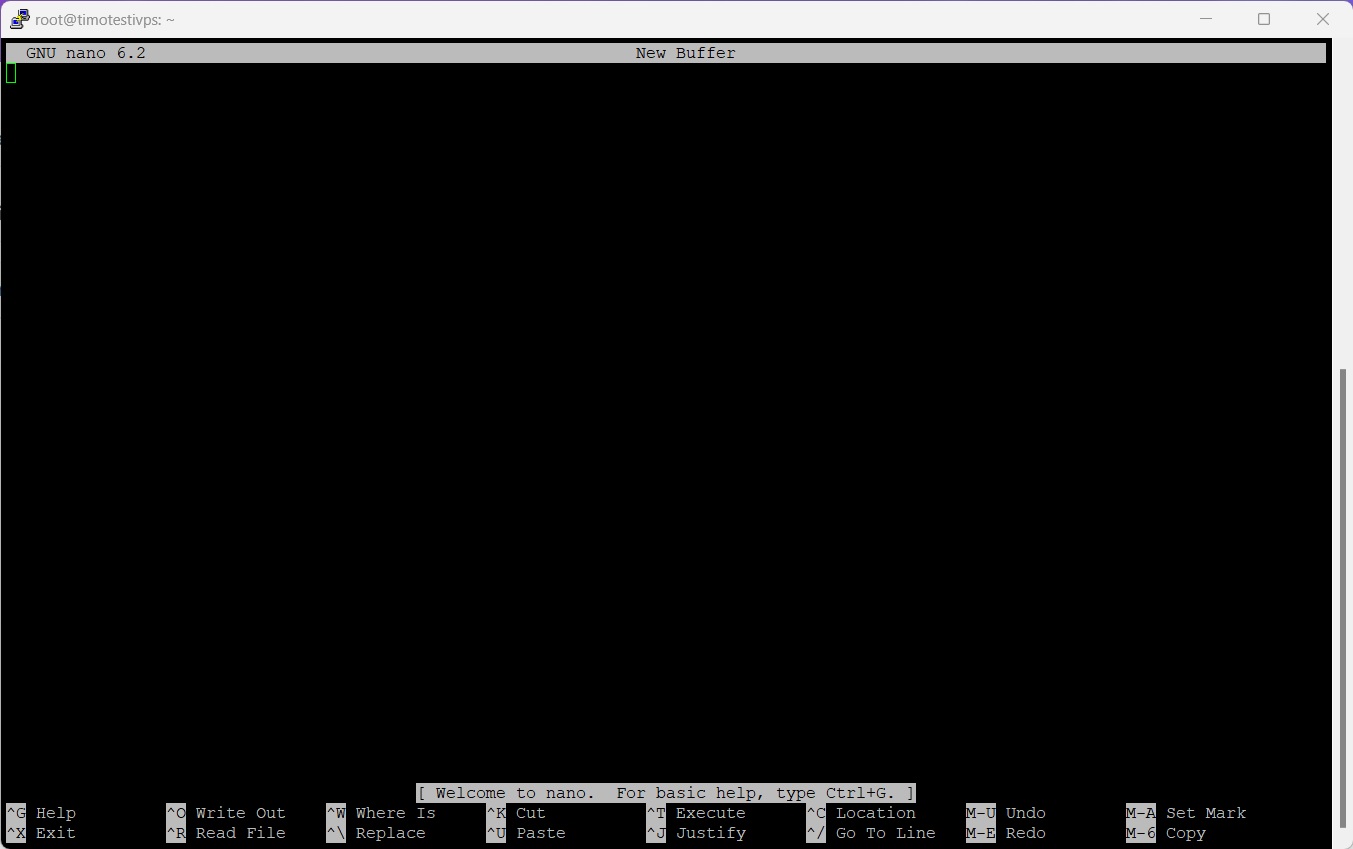
Nano's Features
Nano also offers several useful features, such as color and font customization, highlighting for markings and searches, moving and deleting blocks and lines, text locking, and much more.
As an example, you can search for words in Nano by pressing Ctrl + W in the bottom left, typing the word you are looking for (e.g., auto), and pressing Enter.
In Nano, you can copy and paste as follows:
Copying Text in Nano
1. Select the text: Move the cursor with the arrow keys to the end of the text. You will notice that the text gets highlighted as you move. (See image below)
2. Copy the text by pressing Alt+6
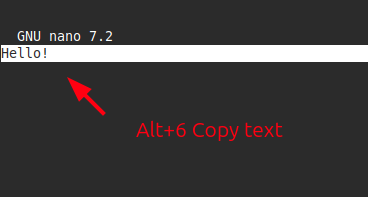
You can also easily copy the text by dragging with the cursor, right-clicking, and selecting "copy."
Pasting Text in Nano
1.Move the cursor: Go to the location where you want to paste the copied or cut text.
2.Paste: Press Ctrl + U.
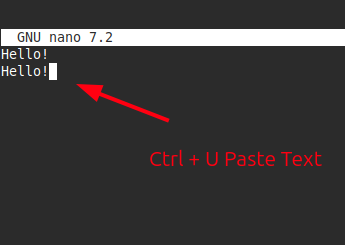
You can also paste in Nano by right-clicking and selecting "paste."
Replacing in nano
1.Ctrl + W opens the search bar.
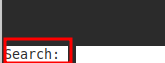
2.Find the word you want to replace and press enter.
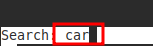
3.Then add the word you want to replace it with and press enter.
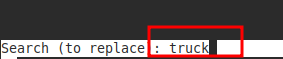
4.Here you can choose whether you want to replace all A or just one K.
And then its replaced.
Undo & Redo
These functions either undo or redo the last change made.
Undo: Press Alt+U.
Effect: Replacements are undone, and the text returns to the state it was in before the replacement.
Redo: Press Alt+E.
Effect: The last undone change (replacement) is reapplied.
Save & Exit
When you are ready, save your changes and exit Nano:
Press Ctrl+X.
Nano will ask: Save modified buffer?
Press Y (Yes) to save.
Press N (No) to exit without saving.
If you pressed Y, Nano will ask for the file name. Make sure it is example.txt, then press Enter.
Save without exit
Ctrl + O
You have now gone through the basics of Nano and the most important keyboard shortcuts in Nano!









