How to add a cPanel calendar to Google calendar
1. First log in to cPanel:
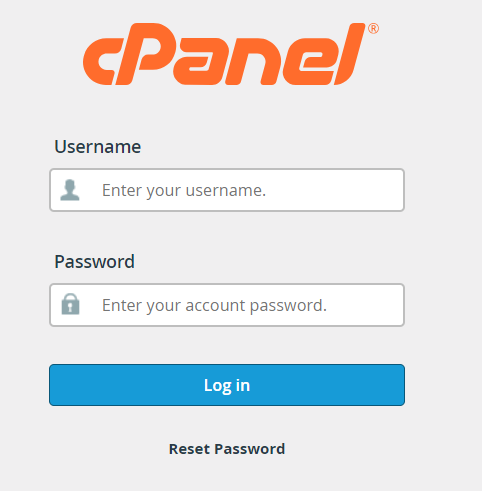
2. Find and go to "Calendars and Contacts Configuration".
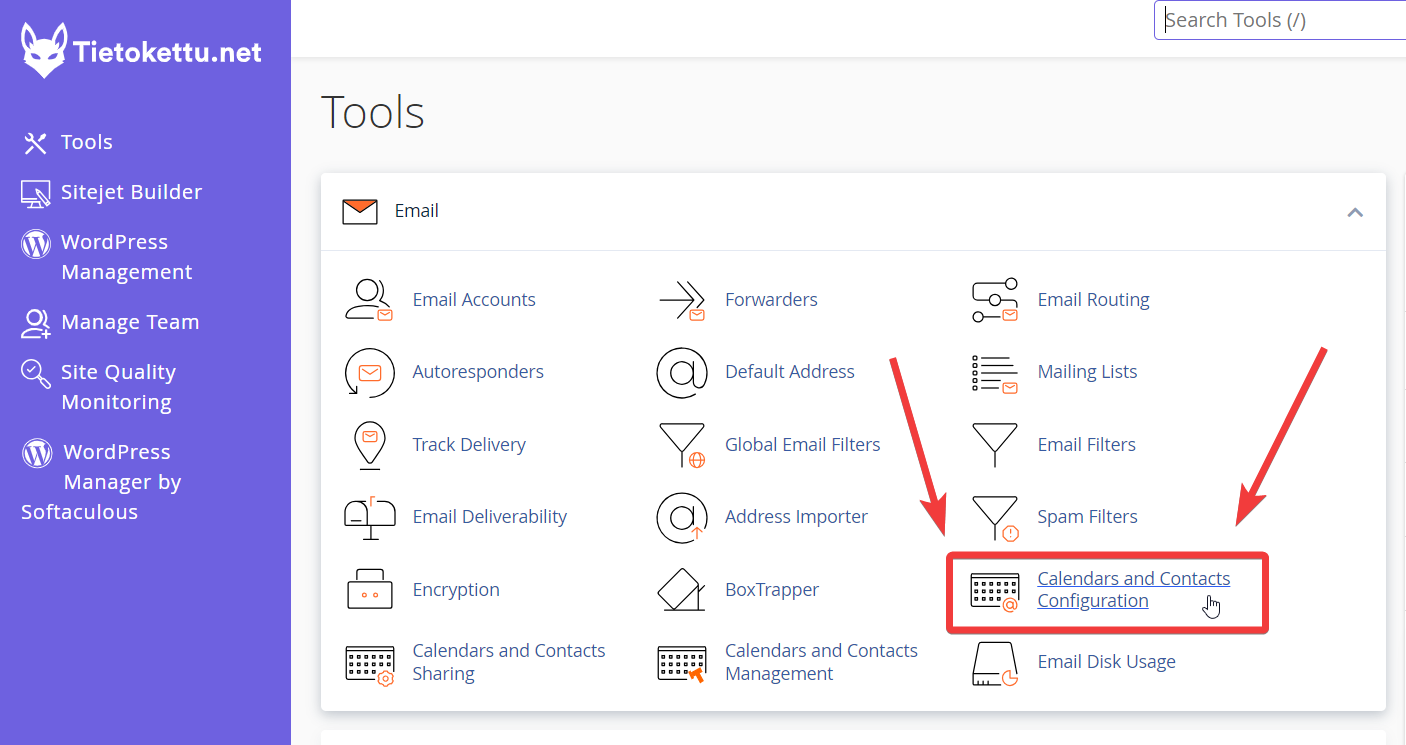
3. Scroll down to the bottom of the page until you see "Direct CalDAV and CardDAV URLs for Calendars and Contacts".
Copy the calendar URL located in the red box shown on your screen.
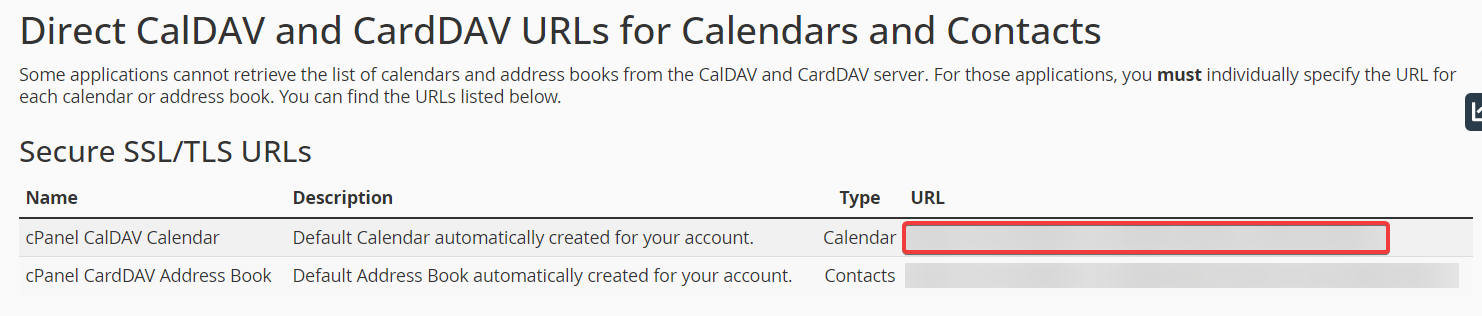
4. Go to Google Calendar and log in from the top of the page.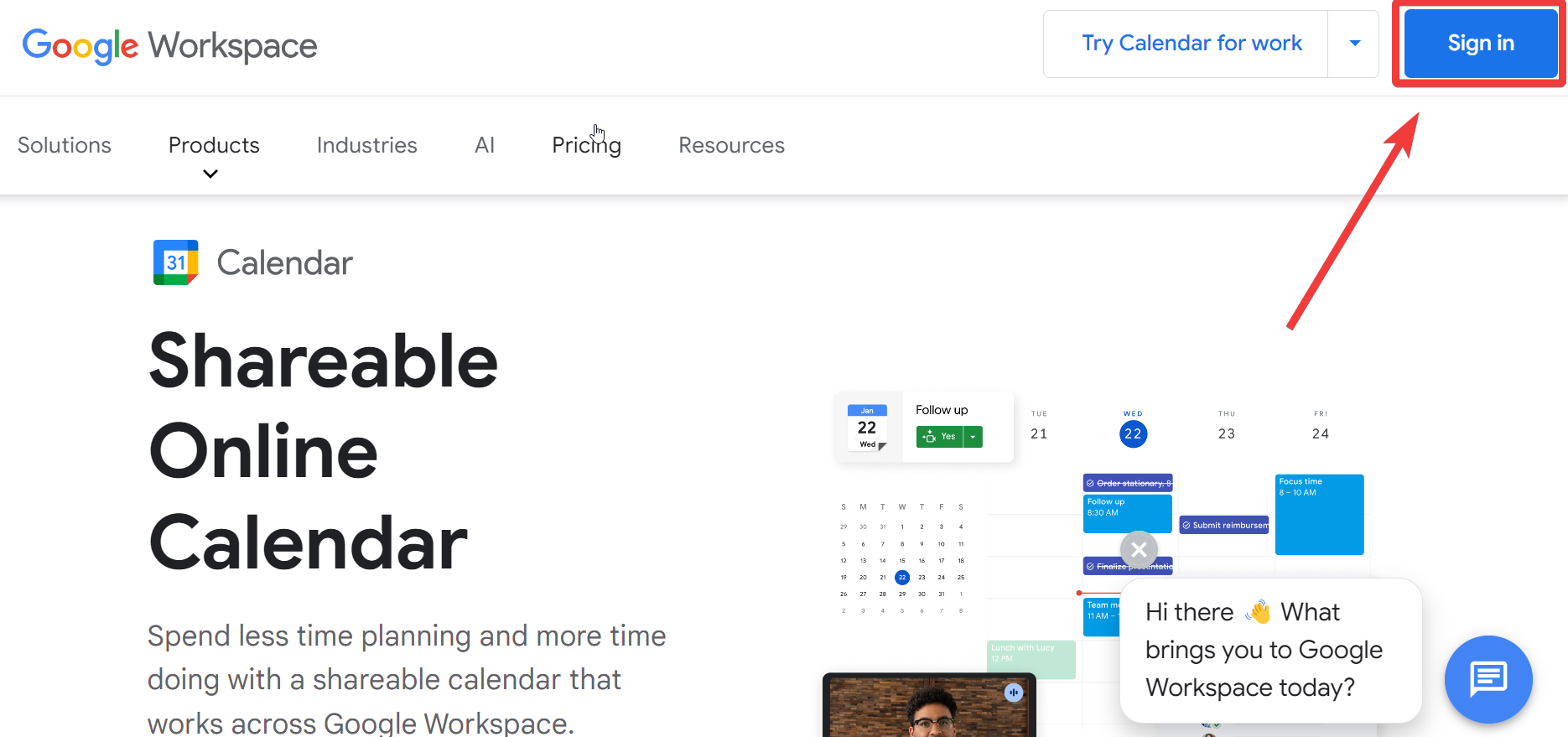
5. Look for the gear icon at the top of the page and click it. Then, select "Settings".
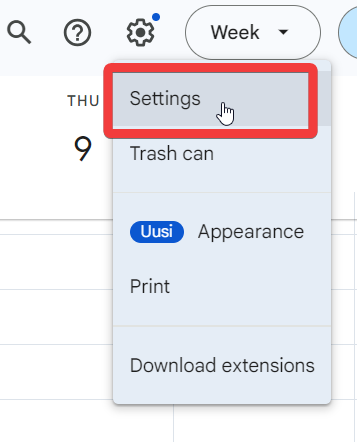
6. Scroll down the left-hand sidebar until you see "Add calendar", and click "From URL".
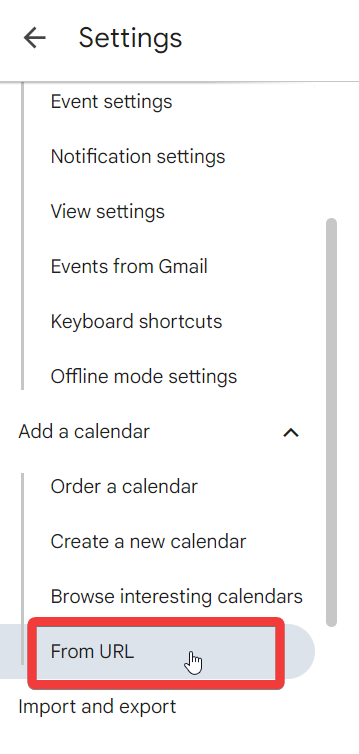
7. Paste the URL you copied earlier into the field shown in the image, and click "Add calendar".
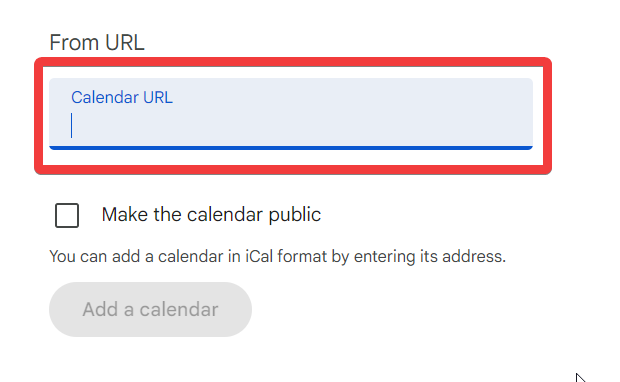
8. The calendar should now appear in Google Calendar, though syncing may take a few minutes.

9. Congratulations! You can now use your cPanel calendar in Google Calendar.









