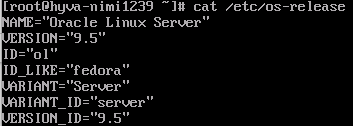Oracle verison upgrade instructions (8 -> 9)
Running these commands could break your system, remember to create backups!
Connect to your server
Establish the connection using either Remote Desktop or an SSH connection. If this is your first time connecting, please refer to this guide.
Start by updating your packages:
sudo dnf update -y
Reboot:
sudo reboot
Install leapp:
sudo dnf install -y leapp-upgrade
Run the preupgrade check:
sudo leapp preupgrade --oraclelinux --enablerepo /etc/yum.repos.d/leapp-upgrade-repos-ol9.repo
The end report has 2 "Inhibitoris", Let's fix that.

Check the problem from the Answers file:
sudo cat /var/log/leapp/answerfile
Run the following command, where ISSUE is the marked text:
sudo leapp answer --section ISSUE=True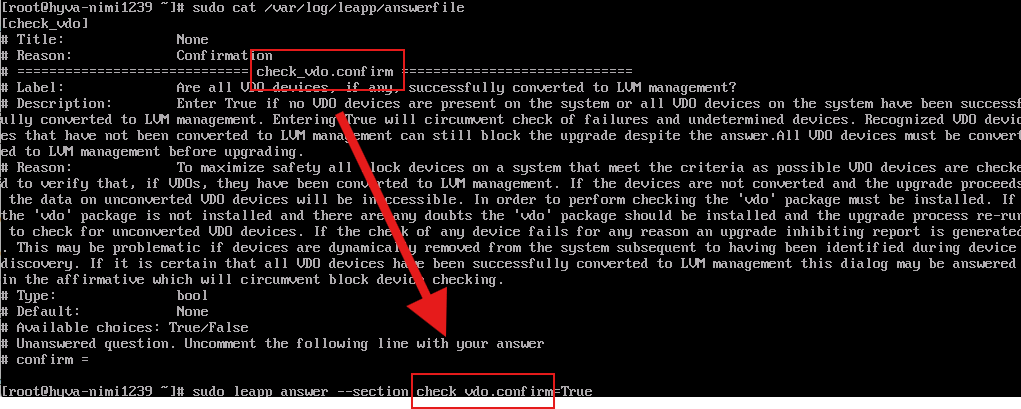
Run the preupgrade check without "--installrepo ...":
sudo leapp preupgrade --oraclelinux
When you have no more Errors or Inhibitors, start the upgrade:

sudo leapp upgrade --oraclelinux --enablerepo /etc/yum.repos.d/leapp-upgrade-repos-ol9.repo
If the command above causes erros, try another repository:
sudo leapp upgrade --oraclelinux --enablerepo ol9_codeready_builder
When "upgrade" goes through without issues, reboot:
sudo reboot
Choose "OL-Upgrade-Initramfs":
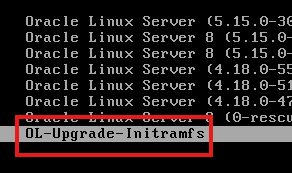
Oracle should be upgraded now.
Check the version:
cat /etc/os-release