1. Log in by clicking the "Log in" section marked in the picture to go to the login page.
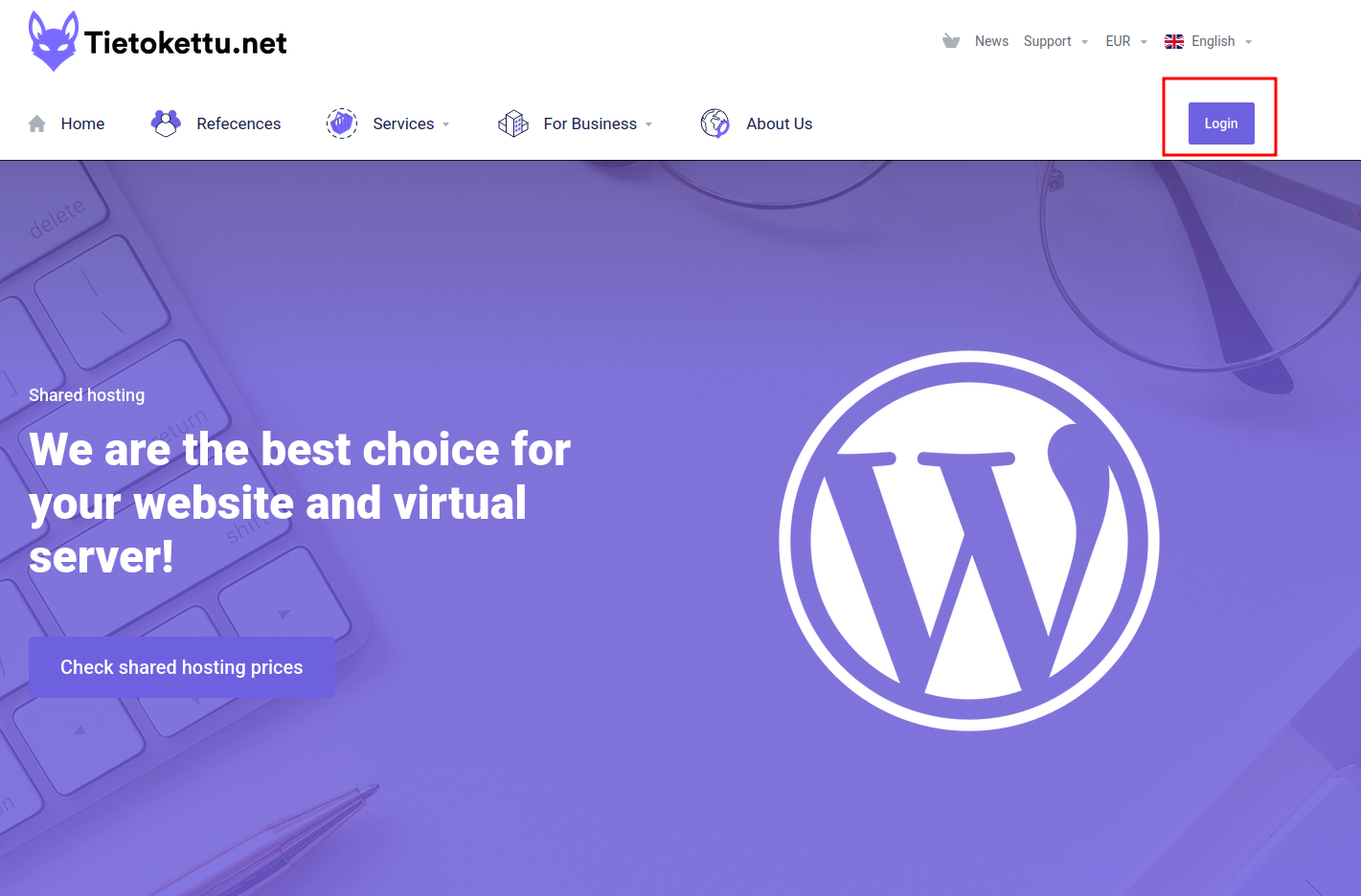
2. Fill in your login details and click "Log in".
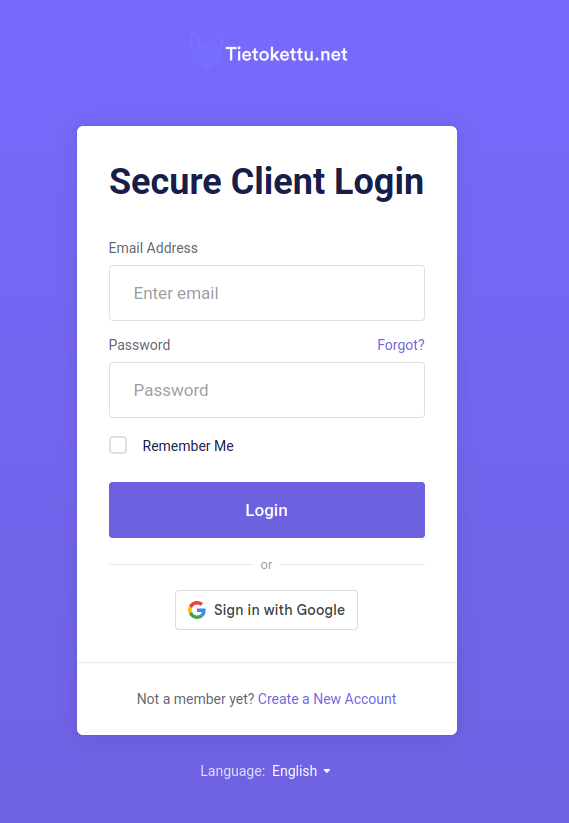
3. Click "Services" marked in red in the picture.
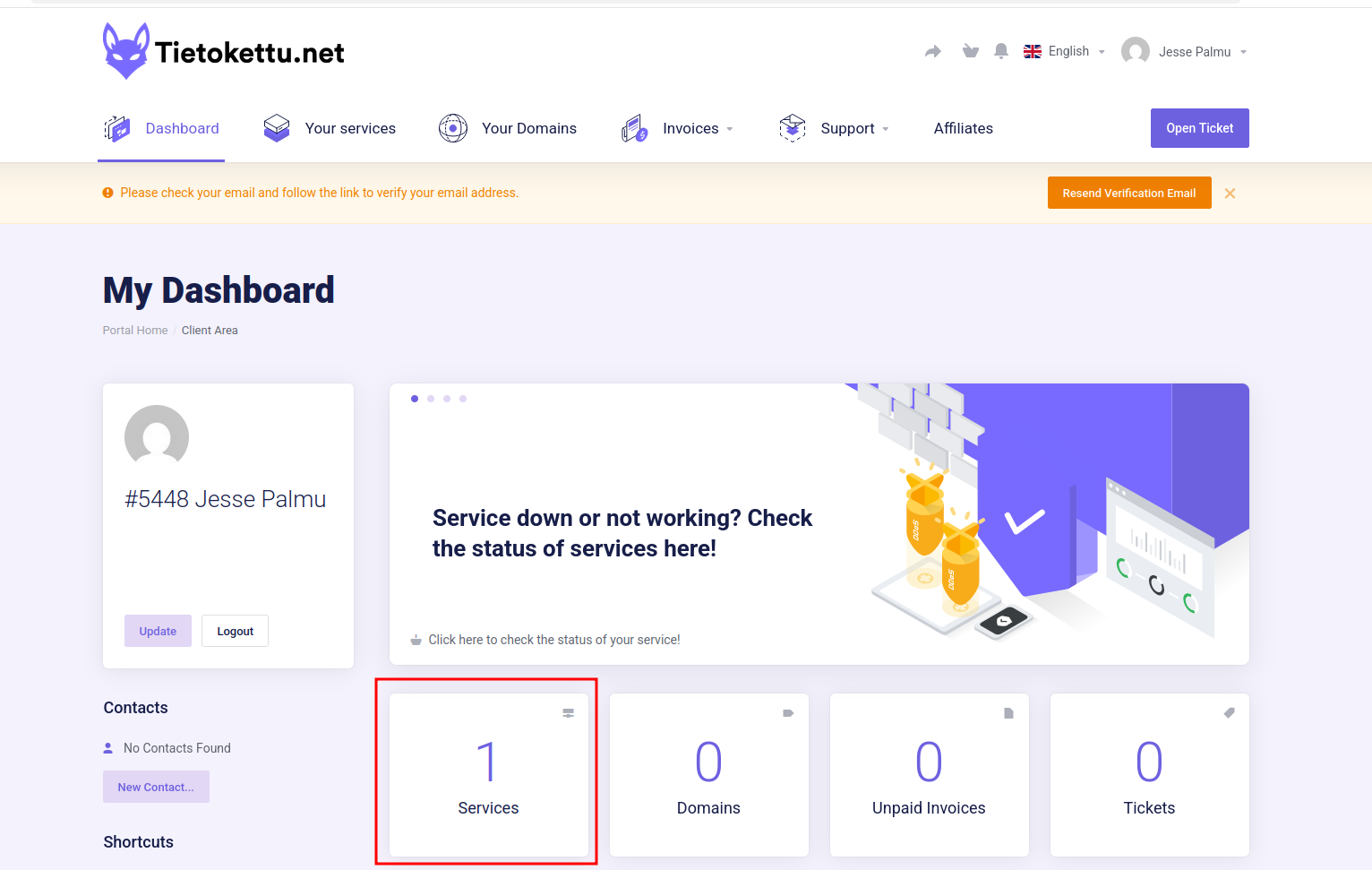
4. Click the server whose IP address you want to check – in my case, it's "jessetestivps", which is marked in red in the picture.
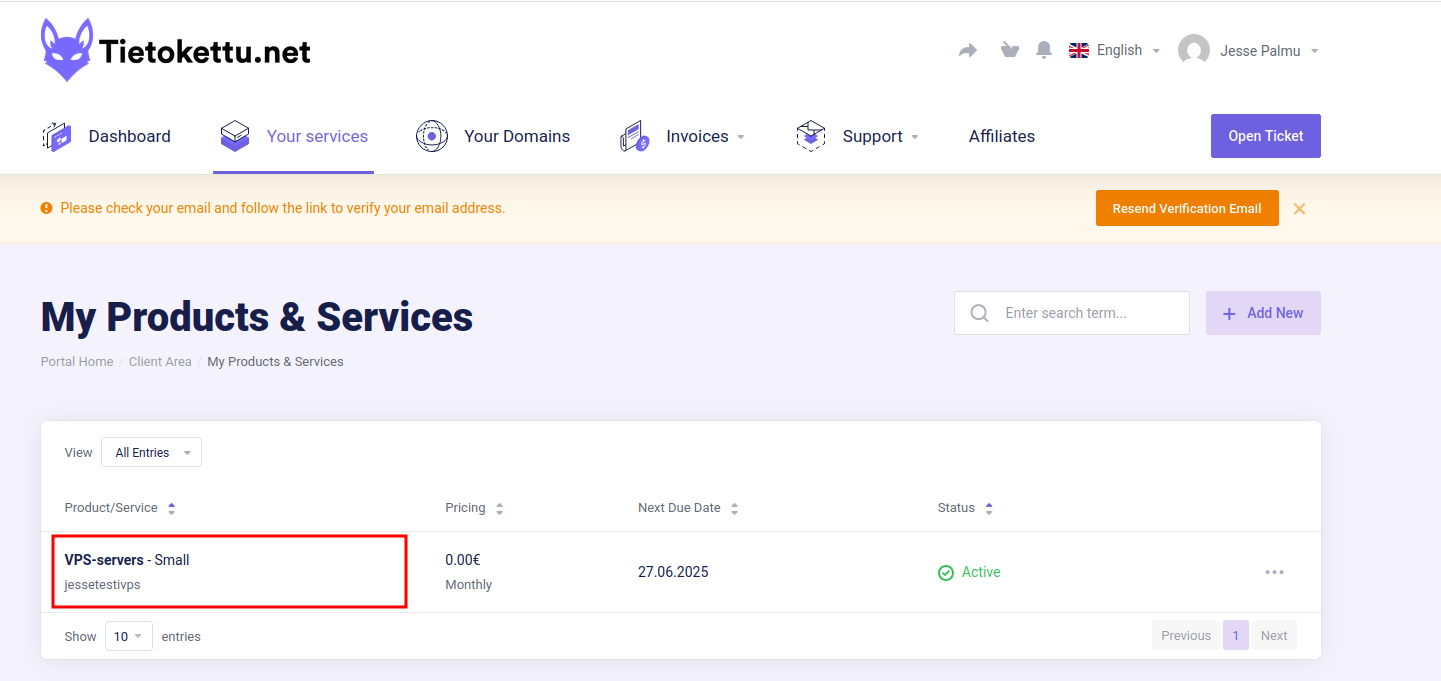
5. The IPv4 address is shown in the blue box. If you want to see the IPv6 address, click the arrow in the red box and follow the instructions.
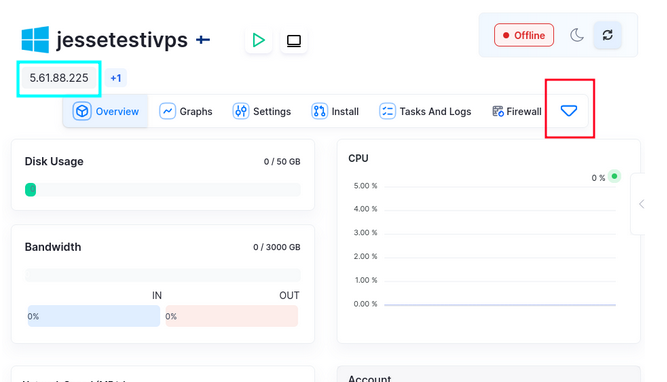
6. Click "Networking" marked in red.
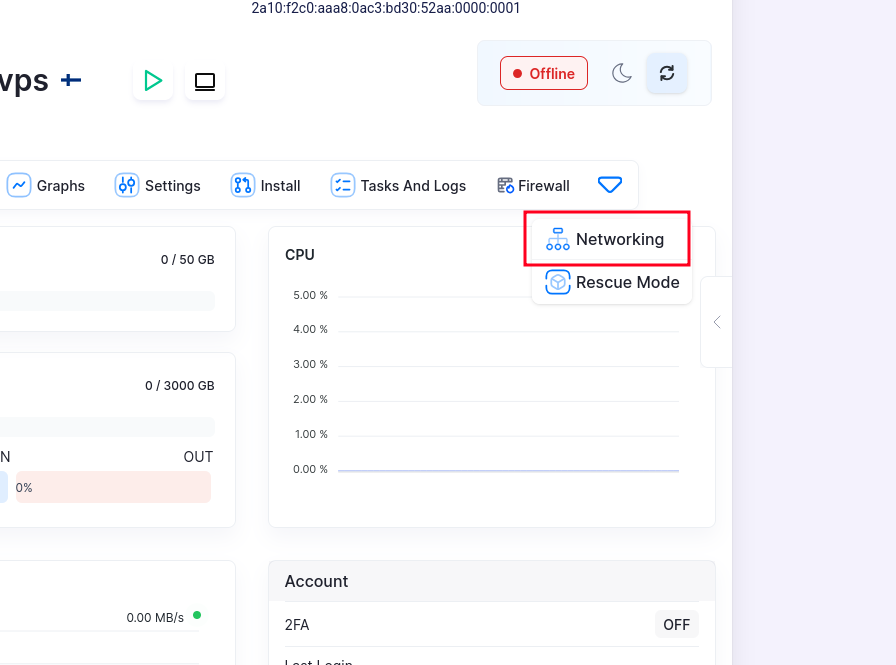
7. Click "Manage IPv6 Subnets" marked in red.
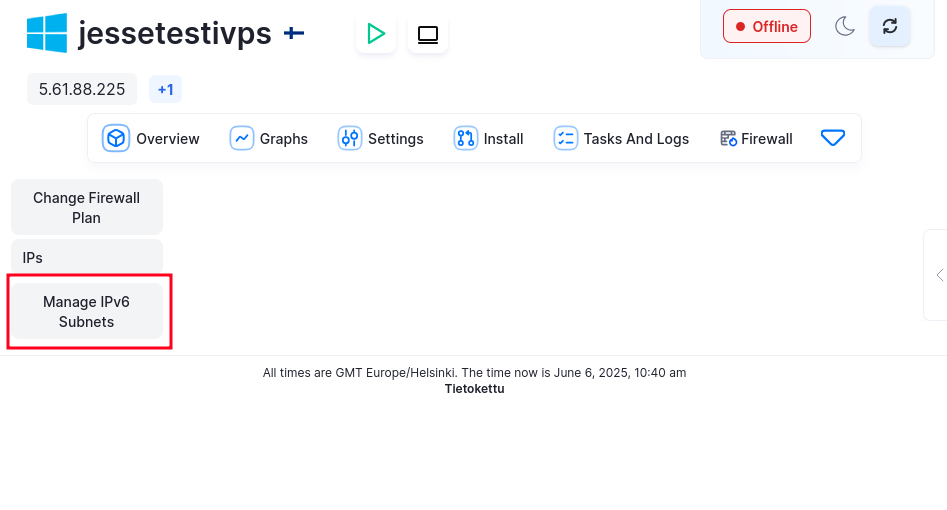
8. Here is the IPv6 address.
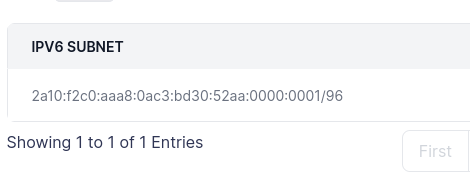
If you encounter any issues, please contact us.









