Oracle verison upgrade instructions (8 -> 9)
Running these commands could break your system, remember to create backups!
Connect to your server
Establish the connection using either Remote Desktop or an SSH connection. If this is your first time connecting, please refer to this guide.
Start by updating your packages:
sudo dnf update -y
Reboot:
sudo reboot
Install leapp:
sudo dnf install -y leapp-upgrade
Run the preupgrade check:
sudo leapp preupgrade --oraclelinux --enablerepo /etc/yum.repos.d/leapp-upgrade-repos-ol10.repo
Report has 2 "Inhibitoris", Let's fix that.
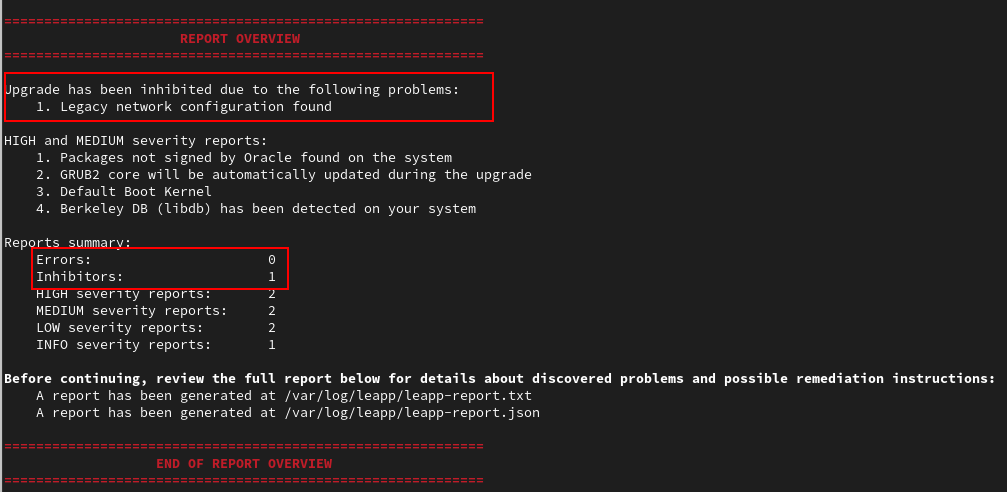
In this case, the inhibitor is "Legacy network configuration found".
Fix it as follows:
Create a new connection:
sudo nmcli connection add type ethernet con-name dhcp-eth0 ifname eth0 ipv4.method auto ipv6.method auto autoconnect yes
Activate the newly created connection:
sudo nmcli connection updhcp-eth0
Remove the old connection:
sudo rm -f /etc/sysconfig/network-scripts/ifcfg-eth0
Run the pre-upgrade check again:
sudo leapp preupgrade --oraclelinux
When you no longer see any Errors or Inhibitors, start the upgrade:
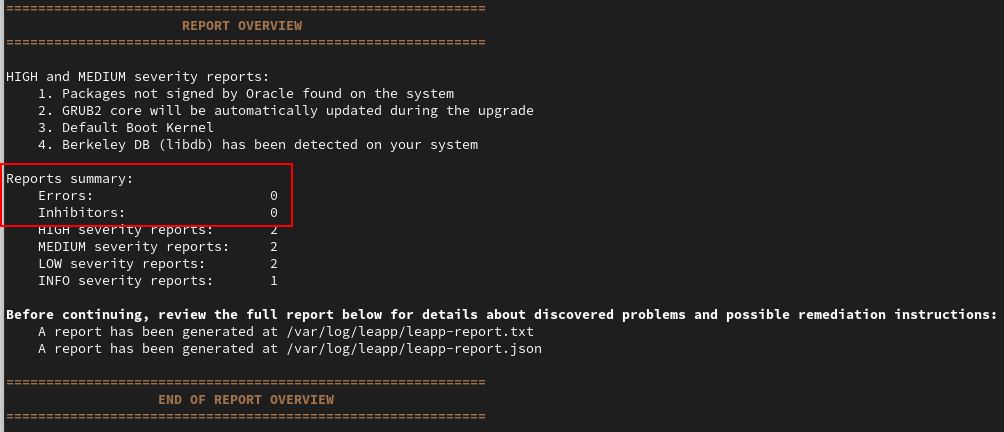
Start the upgrade:
sudo leapp upgrade --oraclelinux --enablerepo /etc/yum.repos.d/leapp-upgrade-repos-ol10.repo(The upgrade may take some time, so please be patient.)
If the above command results in an error, try another repository:
sudo leapp upgrade --oraclelinux --enablerepo ol10_codeready_builder
When the "upgrade" completes without issues, reboot:
sudo reboot
Select: "OL-Upgrade-Initramfs"
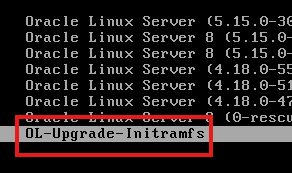
Oracle should now be upgraded
Check the version:
cat /etc/os-release
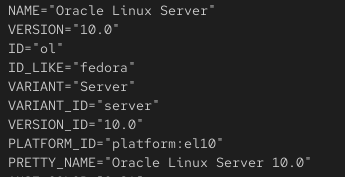
Upgrade successful!









