Choosing a VPS package and placing an order
go to website Tietokettu.net.
By clicking "Our Services," a dropdown menu will open, where you can select VPS servers.
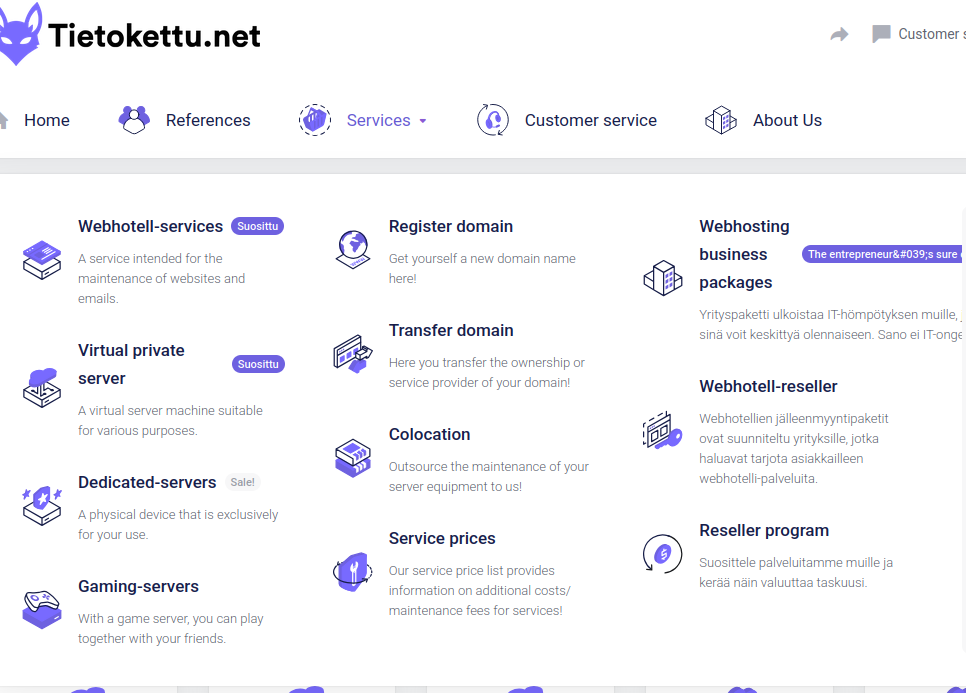
Here you will find the available server options, from which you can choose the one that best suits your needs. If needed, our customer service will assist you with the selection.
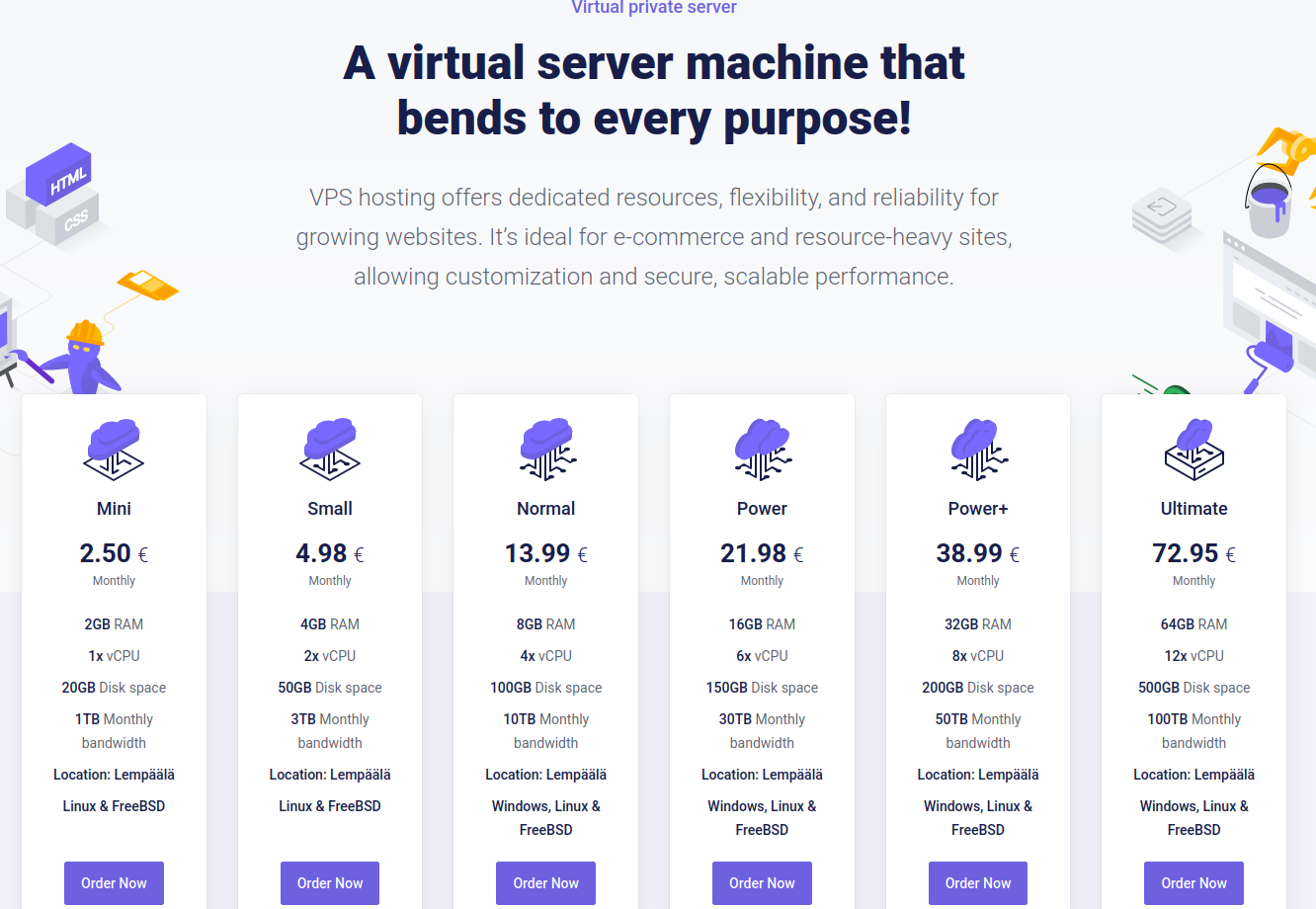
Select your preferred billing period.
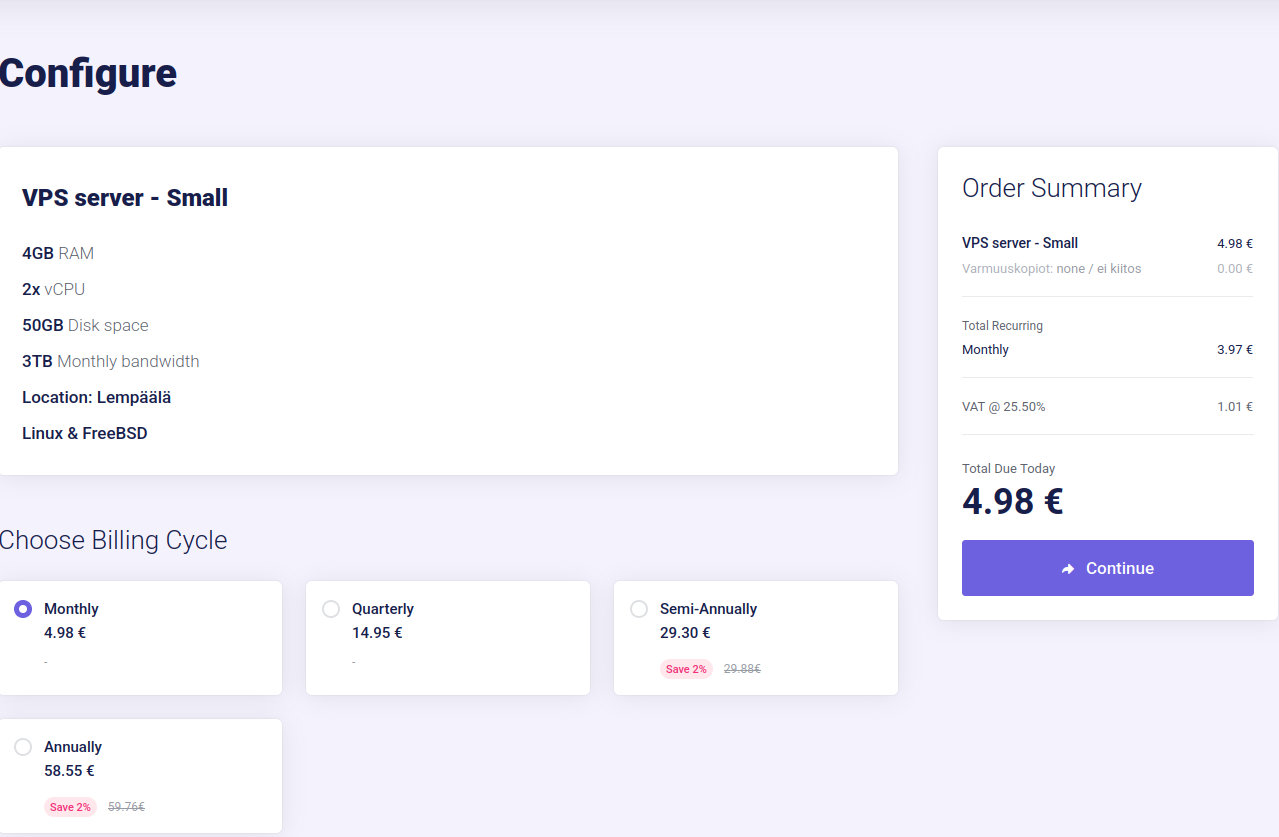
Select the number of backups. Also, fill in the server name and password. Finally, choose your preferred operating system and click "Continue."

On this tab, you can review your order details and apply a discount code if you have one. Discount codes are occasionally published on Tietoketun social media. and Discord-server
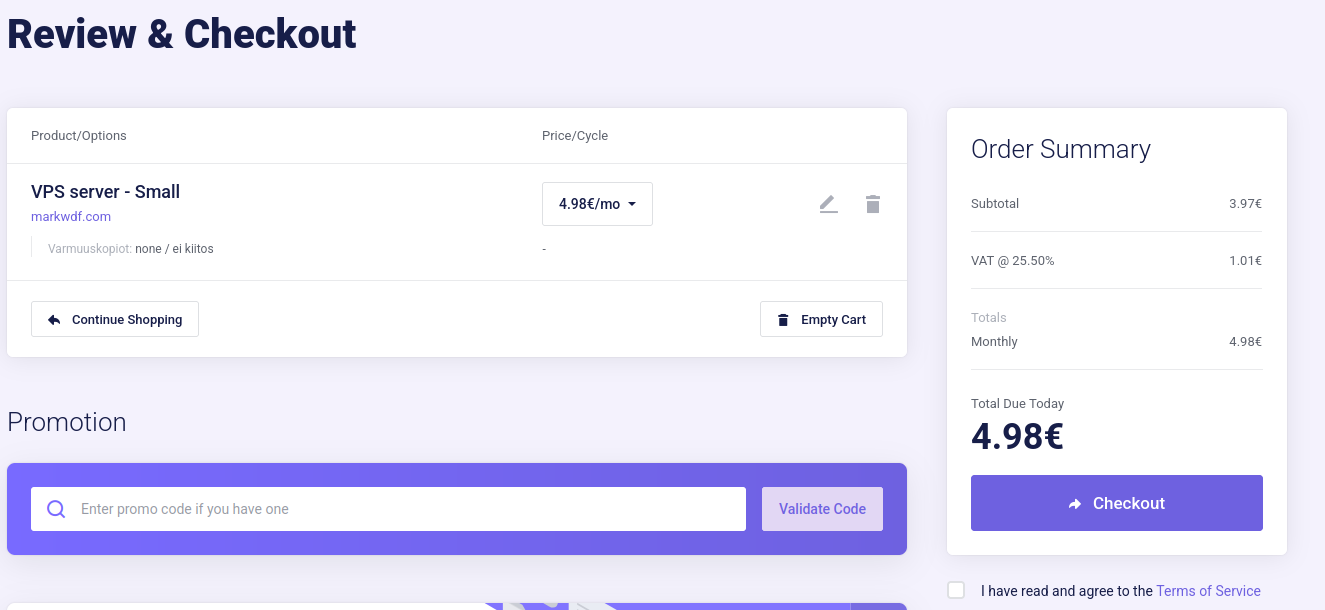
By scrolling down the page, you will find the billing information, payment method, the option to subscribe to the mailing list, and an additional information form through which you can send us further details.
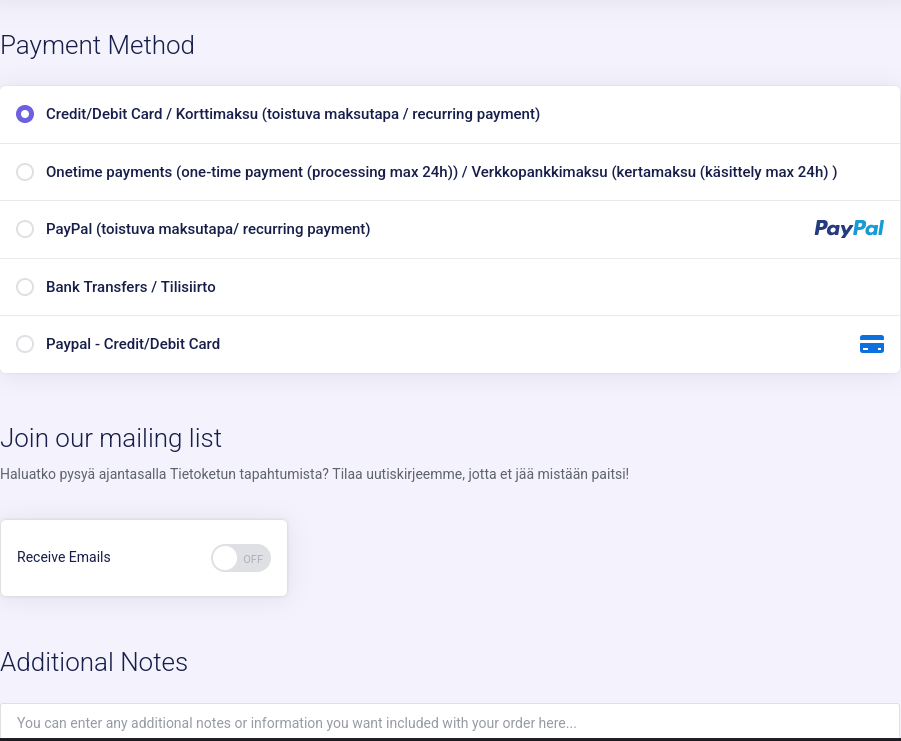
After this, you can scroll back up the page and complete the payment.
Installing the Operating System
You can install the operating system from the "Install / Choose Operating System" section, where you can select the OS you want for your VPS server.
Choose your preferred operating system, then click "Install" and confirm the installation. Wait for the installation to complete.
After that, you will receive the login credentials for your VPS server.
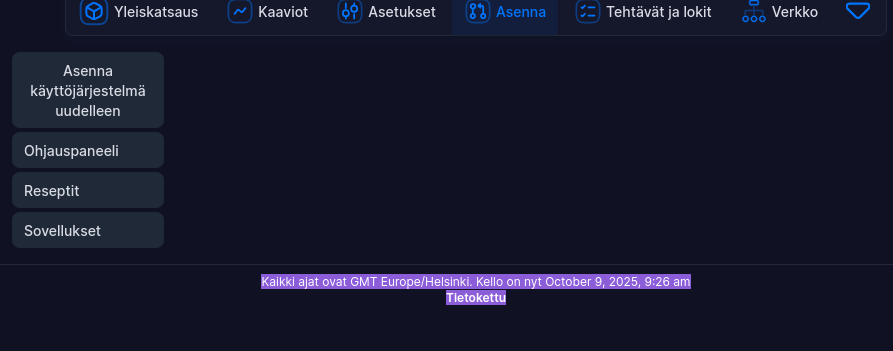
Connecting to the Operating System
Open the terminal on your computer and command
ssh user@ip-adressreplace username with your own username and ip adress to vps server ip adress









