In this guide I will show you how to add remote email server to Gmail.
To add a remote email server to Gmail, you'll need to configure Gmail to use IMAP or POP3 settings. You'll need to know the incoming mail server, port number, username, and password for the remote email account. Once you've collected this information, you can add the account to Gmail
1. Log in to your Gmail account.
2. Click the gear icon in the upper right corner of the page and select Settings from the drop-down menu.
![]()
3. Select the Accounts and Import tab and choose "Show all settings" below the Quick settings.
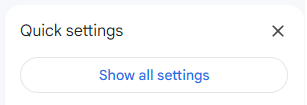
4. Click on "Accounts and import".
![]()
5. Click the "Import email and contact information"

6. Enter the email address of the remote email account.
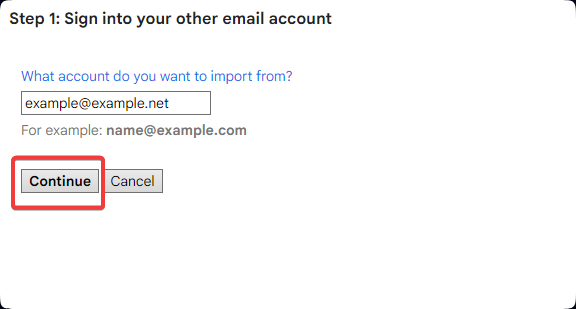
7. Click Continue.
8. Enter the username and password for the remote email account.
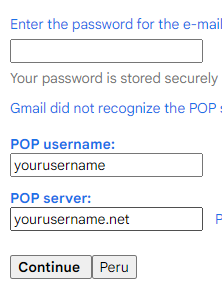
9. Select the type of server you're connecting to. (IMAP or POP3)
10. Enter the incoming mail server address and port number.
11. Select the type of connection you want to use (SSL or TLS).
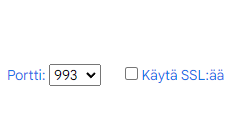
12. Click Add Account. Your remote email account should now be connected to your Gmail account. You can now send and receive emails from your remote account in Gmail.
And there you have it. Please contact us if there is any problems.









