1. Aloita avaamalla Outlook ja valitsemalla tiedosto-välilehti.

2. Napsauta sitten ”Lisää tili”.
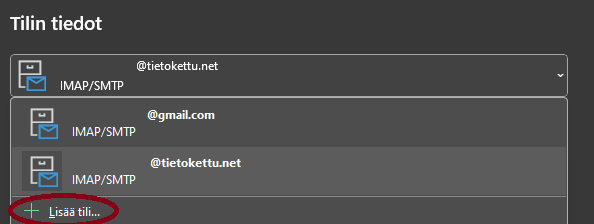
3. Anna sähköpostiosoite, jonka haluat lisätä ja paina yhdistä.
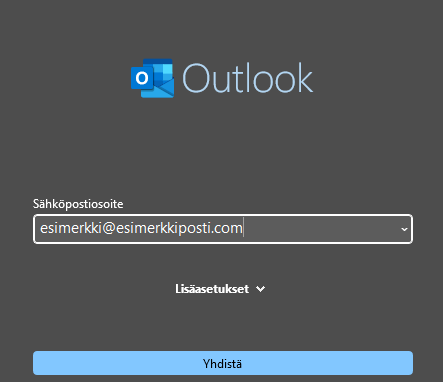
4. Kirjoita sitten tilisi salasana.
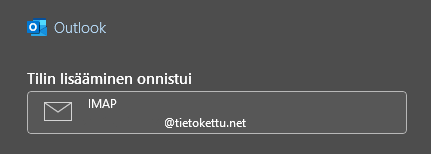
5. Anna sitten POP3/IMAP-palvelimen osoite ja portti, jos tarvitsee. (Ei välttämättä kysy)
6. Anna sitten sähköpostitilin SMTP-palvelimen osoite ja portti, jos tarvitsee.
7. Jos kaikki on ok, napsauta ”Tallenna”.
8. Napsauta sitten ”Sulje”.
9. Nyt sinulla on lisätty sähköpostitili Outlookiin.
Jos ongelmia ilmenee, ota meihin yhteyttä.
Tässä ohje kuinka lisätä sähköposti Thunderbirdissä
Tässä ohje kuinka lisätä sähköposti Gmailissa









