1. Launch Outlook and click on the “File” tab at the top left.

2. Click the “Account Settings” button and then select “Account Settings” from the drop-down menu.
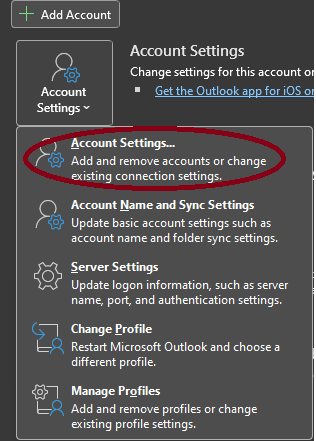
3. Click on “New” and select “E-mail Account” from the list of options.
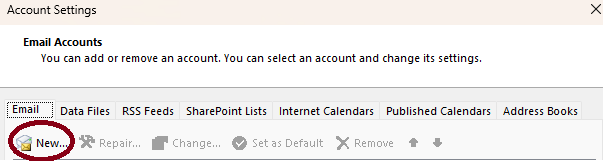
4. Enter your name, email address, and password in the appropriate fields, And press connect
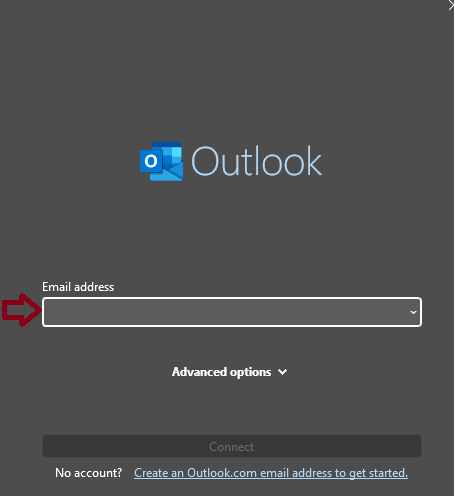
5. Select “Manually configure server settings or additional server types” and click “Next”.
6. Select “Internet E-mail” and click “Next”.
7. Enter the incoming and outgoing mail server information for your remote email server. This information can be obtained from your email service provider.
8. Click “More Settings” and enter any other settings required by your remote email server.
9. Click “Test Account Settings” to make sure everything is working properly.
10. Click “Next” and then “Finish” to save your settings.
Here is guide how to add your email to Thunderbird
Here is guide how to add your email to Gmail









