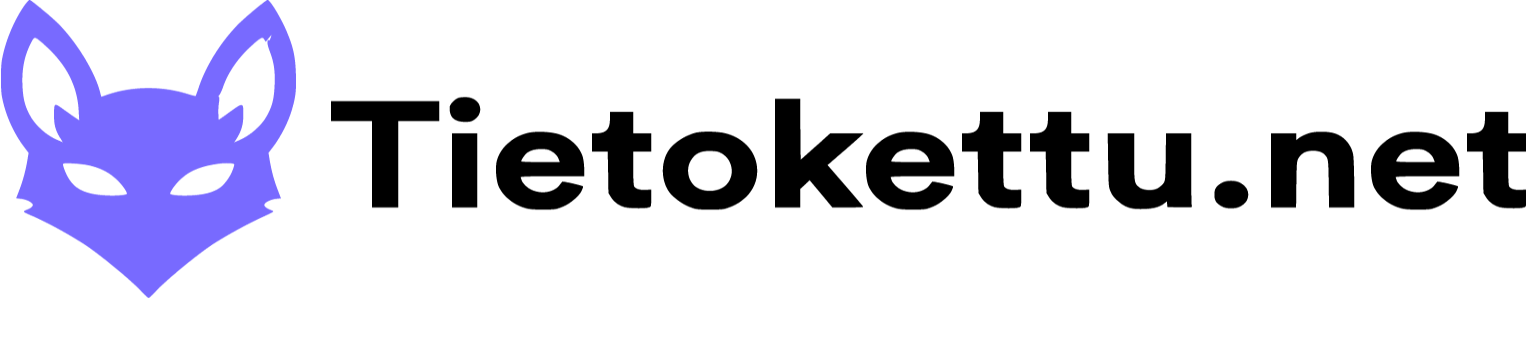Get started by following these instructions on how to install Alma Linux and enable Remote Desktop.
https://tietokettu.net/knowledgebase/1023/Miten-saada-etatyopoyta-hallinta-Alma-Linuxiin.html
After you have done these and logged in to Linux
Open the menu from the bottom left corner and type ''User'' in the search field and press enter, a page opens where you can create a new user ''Add new user'' create a user and set the Account type to Adminstrator.


2. Log in with the credentials you just created. (you may have to use VPS off and on again, then just connect on remote desktop again.)
3.Open the Terminal from the menu and check that you are root @ (your own VPS name) at the beginning, but the username you just created @ your own VPS name. In this case niko@niko1
4. Let's start by entering the commands below: note!!!!.(In the lower left corner you can see the green status at which stage the installation is going) the remote connection may also be disconnected, if this happens then restart the vps and connect to the remote desktop again and start the terminal.
CTRL+SHIFT+V = paste commands / right click in terminal and paste
sudo dnf updatesudo dnf upgrade -y

5.Install 32bit support for SteamCMD (even if you use 64bit)
sudo dnf install glibc.i686
sudo dnf update

6. Let's install the necessary tools
sudo dnf install gcc libstdc++.i686 wget tar -y

7.Let's download SteamCMD and unzip it.
wget https://steamcdn-a.akamaihd.net/client/installer/steamcmd_linux.tar.gz (download)
tar -xvzf steamcmd_linux.tar.gz (extract)

8.Let's start by launching SteamCMD. Check that you are at the root of ''Steam''!!!
./steamcmd.sh

9. Let's install the CS2 server
force_install_dir /home/steam/cs2-dedicated

10. Let's log in, (with your credentials and you must have Steam guard on!!!!) https://help.steampowered.com/en/faqs/view/7EFD-3CAE-64D3-1C31
login (your own steam ID) and enter

You will then be asked for the Steam Guard code, enter it and enter.

11. Next, install the CS2 files with the command: (note! This will take a while)
app_update 730 validate

if Error! 'App 730' then run the command again.

After this, the text Success! App 730 fully installed.

13. Install the new epel repository
sudo dnf install epel-release -y
sudo dnf update

14.Next we want to go back to the root with the cd command. When you are at the root, enter the commands below to change the folder.
Once you have reached the cd Steam folder, you can check what this folder contains with the ls command.
cd command to the home folder
and move yourself
Steam/steamapps/common/CSGO/game/bin/linuxsteamrt64 folder. Instructions below
After this, when you have finished, check with the ls -al command that "cs2" is found here

15. Let's create a startup script.
touch start.sh
Check if it is found
ls - al


16.Open start.sh in a text editor
nano start.sh

After that press CTRL+X

After that Y

After that Enter
17. Let's make the script valid for startup.
chmod +x start.sh
Now if you type ls -al, start.sh should be green, so you have done the right thing.
ls - al

18. Trying to start the server
./start.sh

your Terminal may crash at this point, if it does, just restart and start following the instructions here.
19. Let's create a .steam folder in the home folder. You can get here with the cd command
mkdir ~/.steam (create .steam folder)
cd ./steam (go to .steam folder)
Inside this 2 different folders
mkdir -p ~/.steam/sdk32mkdir -p ~/.steam/sdk64

Let's create symlinks
ln -s ~/steamcmd/linux64/steamclient.so ~/.steam/sdk64/steamclient.so
ln -s ~/steamcmd/linux32/steamclient.so ~/.steam/sdk32/steamclient.so
Let's check if it works
ls -l ~/.steam/sdk64/steamclient.sols -l ~/.steam/sdk32/steamclient.so

20.Firewall settings are edited either through the terminal or through the Desktop. (Desktop instructions below)
Terminal instructions:
sudo systemctl status firewalld / let's see if it's on
sudo systemctl start firewalld / will start

sudo firewall-cmd --zone=public --add-port=27017/udp --permanent / Open ports
sudo firewall-cmd --reload / reload

Now the firewall is fine, we can go start the server.
go to the home library with the cd command

Enter ./start.sh

Server up, congratulations.

Desktop instructions:
Open the menu and look for ''Firewall''

Select "Zones" below "public" and "Ports" on the right, open "Ports" if you don't see 27017udp here, press "Add"

Enter 27017 in port / port range and change "udp" from Protocol and OK

Now you can open the cs2 Console and type
connect (my vps ip) (your port)
e.g. connect 109.204.237.123:27017
How to enable Console?

How to open CS2 console? Enter the key from which you want the Console to open in the field.

If you want to start your server more easily by creating a shortcut on your desktop, you can do it this way:
Right-click an empty spot on the desktop "Create new", "Link to application"

Click on "Change" in the middle, a new page will open where "Add" is shown below, click on it

Search for "console" in the search bar, select it and OK. next, move Konsole to the top so that KWrite is in the middle and Okular is at the bottom. After these, OK


Next we open the "Application" page, here "Program" is next to "Browse" find here your start.sh program and click OPEN.


When you have done these and you have found the right path to the Program, open "Advanced options", from here enable "Run in terminal" and OK.

Now there is an application on your desktop that, by clicking, your cs2 server will open just by clicking.