Introduction
Linux distributions differ from each other in many ways, but one of the most significant differences lies in package management and the update model.
Red Hat-based distributions (such as RHEL, CentOS, and Fedora) primarily use RPM packages and Yum/DNF package management. They are often aimed at enterprise use, emphasizing stability, long-term support (LTS), and commercial support. Red Hat distributions are updated regularly, but the latest features arrive more slowly because stability is prioritized.
Debian-based distributions (such as Debian itself and Ubuntu) use DEB packages and APT package management. Debian is known for its stability and wide software support. Updates can be slower in the “Stable” version, but users can also use “Testing” or “Unstable” versions to access newer packages.
In summary, Red Hat derivatives focus on stability and support suitable for enterprise use, while Debian offers a wide range of software and flexibility, especially in open-source environments.
Navigation and File System
In Linux, a large part of the work is done in the terminal. First, you learn how to navigate the file system.
Change directory:
cd <directory>
Move one level up:
cd ..
List files:
ls
Creating and Deleting Files and Folders
Create a file using a text editor:
nano <file> tai vim <file>Create a file using a command:
echo "text" > <file>Create a folder:
mkdir <folder_name>
Delete a file:
rm <file>
Delete a folder and its contents:
rm -R <folder>
Move into it:
cd testecho "Once upon a time, there was a little Linux fox who learned to use the terminal." > story.txt
Print the contents of the file on the screen:
cat story.txt
nano story.txt
rm story.txt
If you want to delete the entire folder and its contents:
rm -r testi
Installing Packages
Debian/Ubuntu
Install:
sudo apt-get install <package>
Remove:
sudo apt-get purge <package>
CentOS/Fedora (<22):
Install:
sudo yum install <package>
Remove:
sudo yum remove <package>
Other Useful Commands
Clear the terminal:
clear
View a file’s contents:
cat <file>
Run a command as an administrator:
sudo <command>
Check the location of a program:
which <program>
Updating the Source List (sources.list)
The source list is the file:
/etc/apt/sources.list
APT package manager uses this list to download and update software.
If the source list is broken or outdated:
-
Go to an online source list generator for Ubuntu or Debian (e.g., Repogen
- Select your system details
-
Copy the generated list and replace the contents of
/etc/apt/sources.list
Updates
Red Hat-based distributions
Updates are usually done from the command line as follows:
Fedora / newer RHEL:
sudo dnf update Older RHEL / CentOS:
sudo yum update
Debian-based distributions
On Debian and Ubuntu systems, use APT:
Update package repository information:
sudo apt updateUpgrade all installed packages to the latest version:
sudo apt upgradeDebian also has dist-upgrade or full-upgrade commands, which can handle dependency changes when new package versions are installed.
For Security
It’s a good idea to follow these instructions: SSH key usage and disabling root login.
Connecting to a Remote Desktop
Editing the Welcome Message in the Terminal
You can edit the message that appears after SSH login as follows:
sudo nano /etc/motd
Write your desired message — in this case, add a cool “Tietokettu” pixel art.
Save (Ctrl+O, Enter, Ctrl+X)
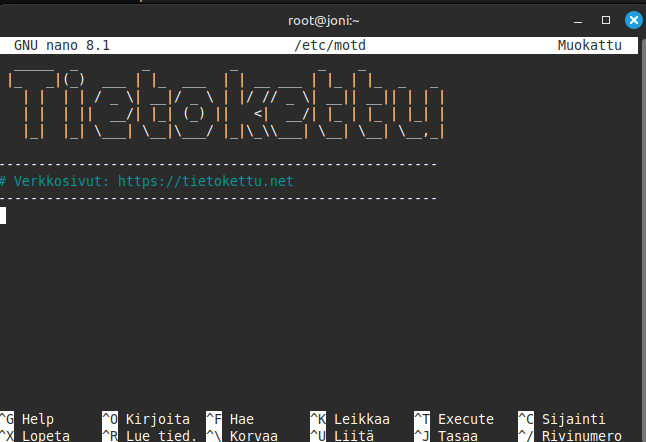
Log in again and check the result.
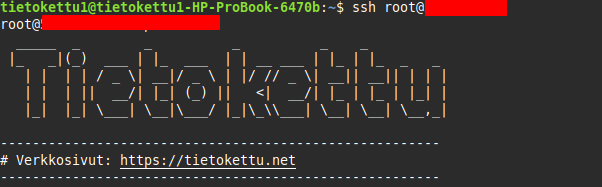
This is how you set a custom welcome message.
Summary
You have now learned the basics of Linux:
-
Navigating directories and managing files
-
Installing and removing programs
-
Fixing package list issues
-
Updating the system
-
Editing the login message
With these fundamentals, you can handle the most important Linux tools and are ready to move on to the next topics — such as user management, process monitoring, and network configuration.









