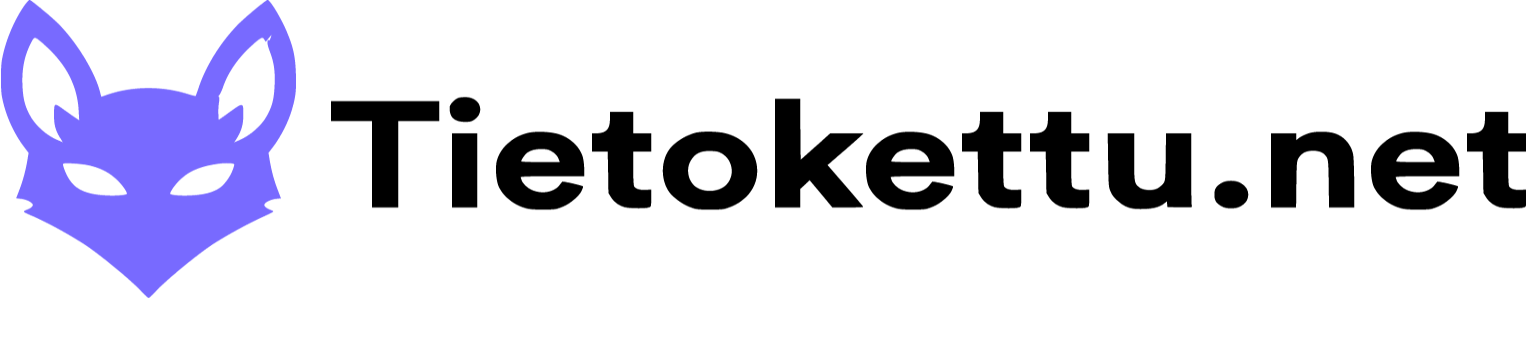How to deploy a linux server
Welcome to the guide where I will guide you on how to buy a VPS server and get it up and running.
How to buy a server
Go to the Tietokettu-VPS page and choose which level of server you want.
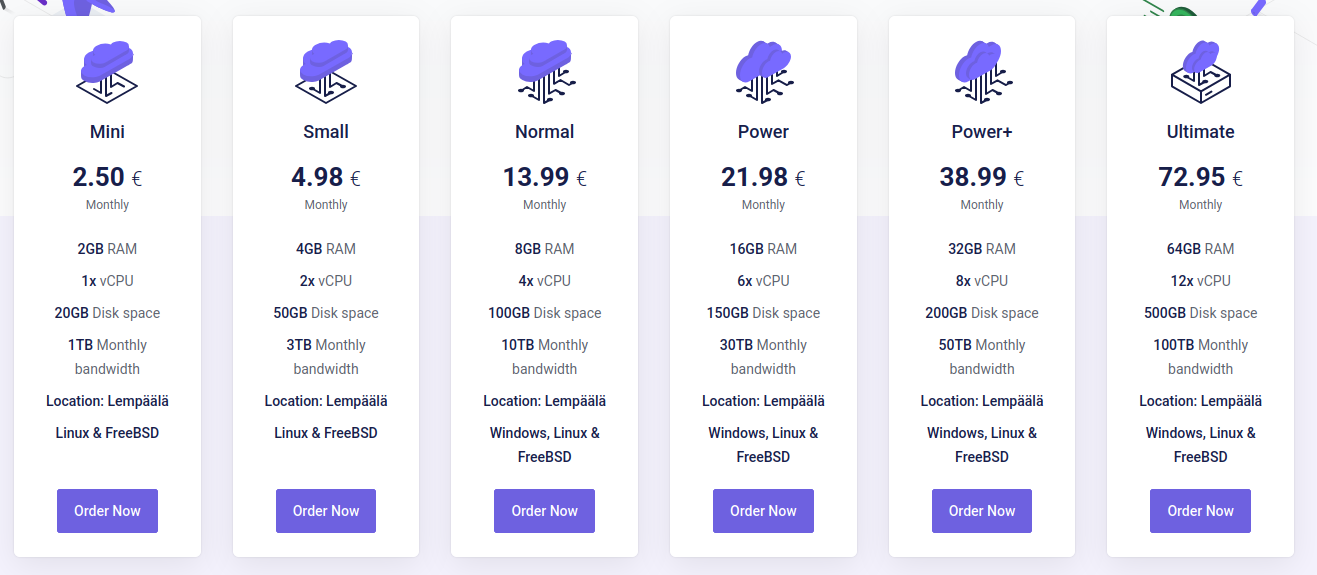
When you press the Order Now button, you will end up on a page where you need to enter the server name, its password (which allows you to connect to the server via ssh or something else) and choose which operating system you want.
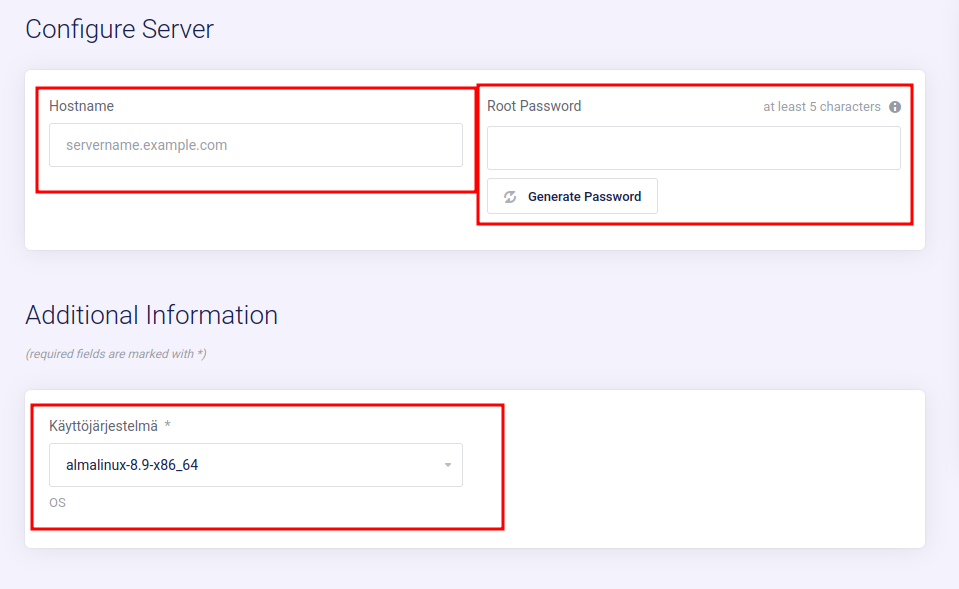
You can also choose from the same page whether you want to backup to the server.
How to start using the server
Once you have purchased a server, it will appear on your user account page, which you can access by pressing the button shown in the image below.

Where you go down a little and you should see a section like this, where you click on Services.
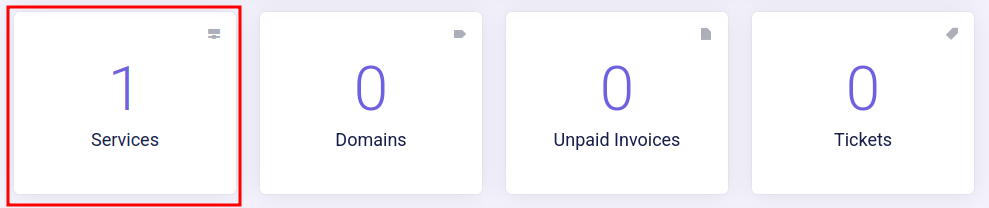
There you will see all the services you own, and you can open a server by clicking on it.
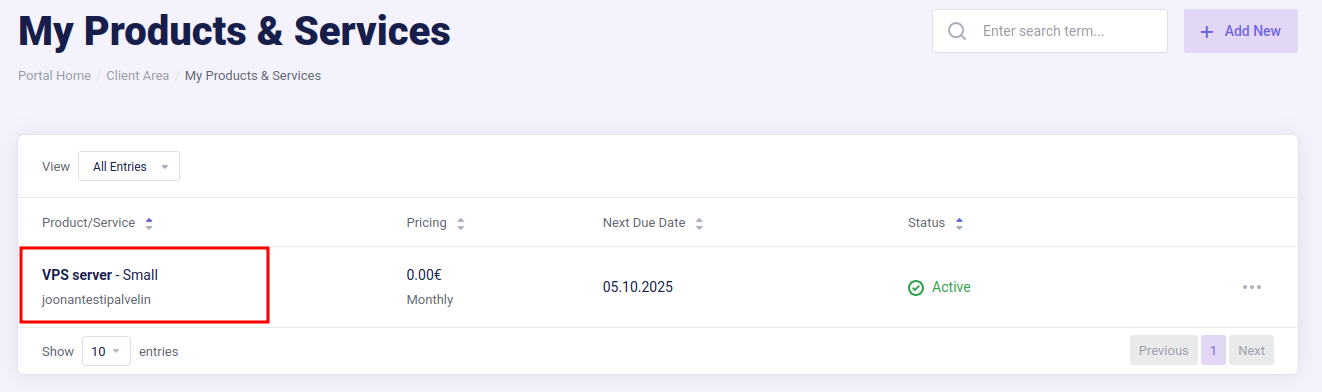
From here you can check if the server is up. From the top right you can refresh the view again and on the left you can see if the server is up.
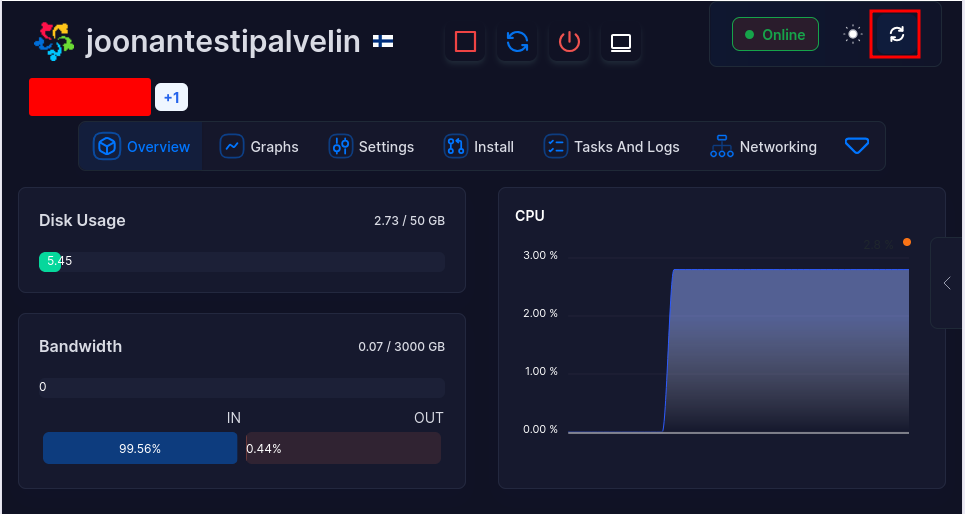
Getting into the server
You can either use Putty or a direct ssh connection.
Downloading a different os
You can change the server's operating system by going to Install-->Reinstall OS and from there selecting what you want and going down and pressing the reinstall button.
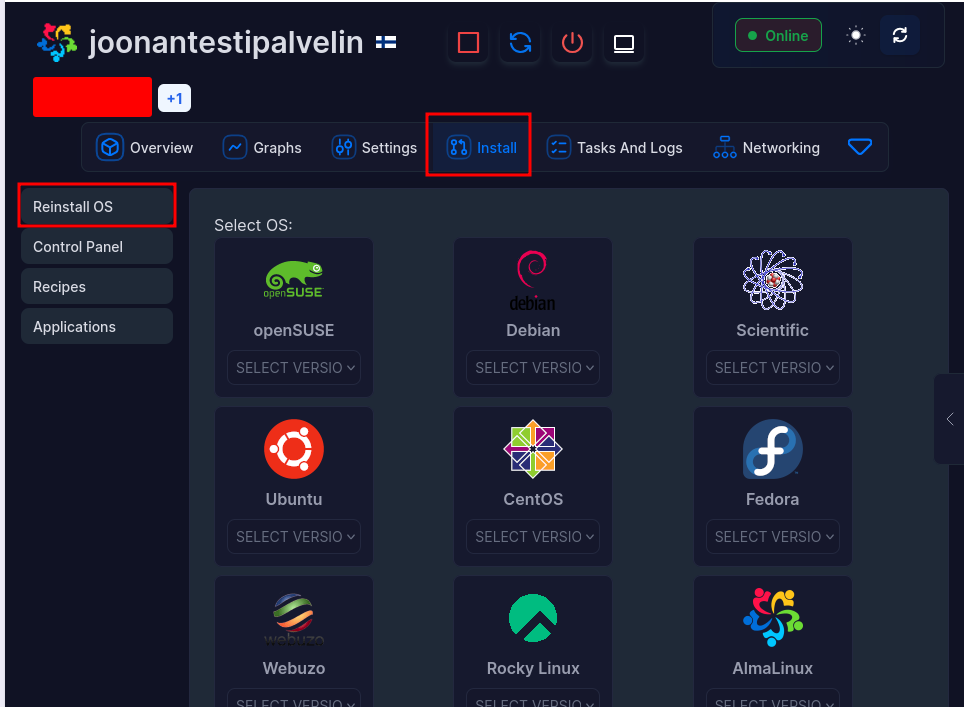
Once you have selected the operating system you want from the selection, scroll down and you will see a section that looks like this.
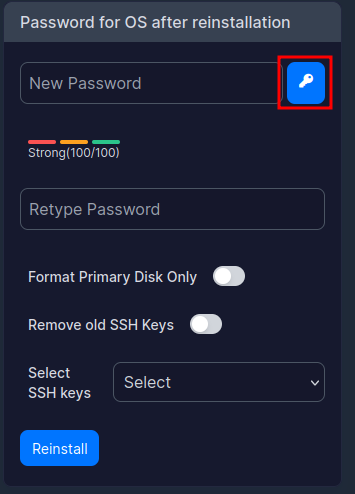
You can press the button on the right to get a strong password.
When you press it, a section like this will appear where you can copy the password and put it somewhere safe.
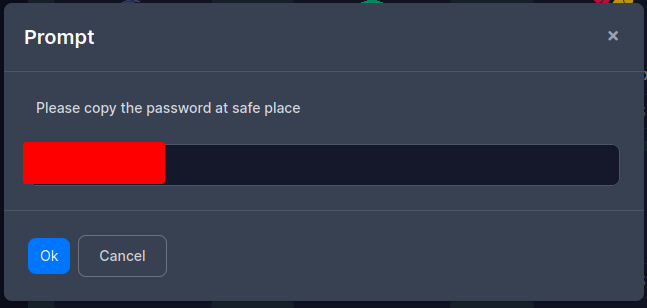
Once you have copied the password, you can press the ok button and then press reinstall and then after a short wait it will be loaded.
If you have decided to download a different operating system than the one you initially selected and try to log in using ssh, you will see something like this.
(The Getting into the server section contains a link to instructions on how to connect to the server via SSH)
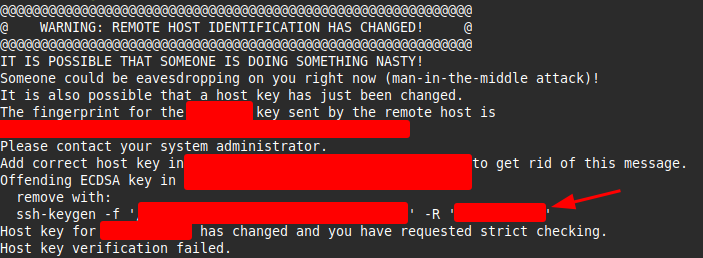
From which you copy the line that the arrow is pointing to and paste it into the cli.
After this you can log in normally with ssh.