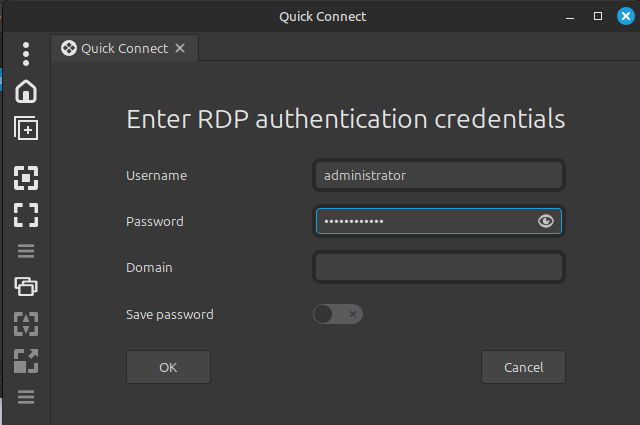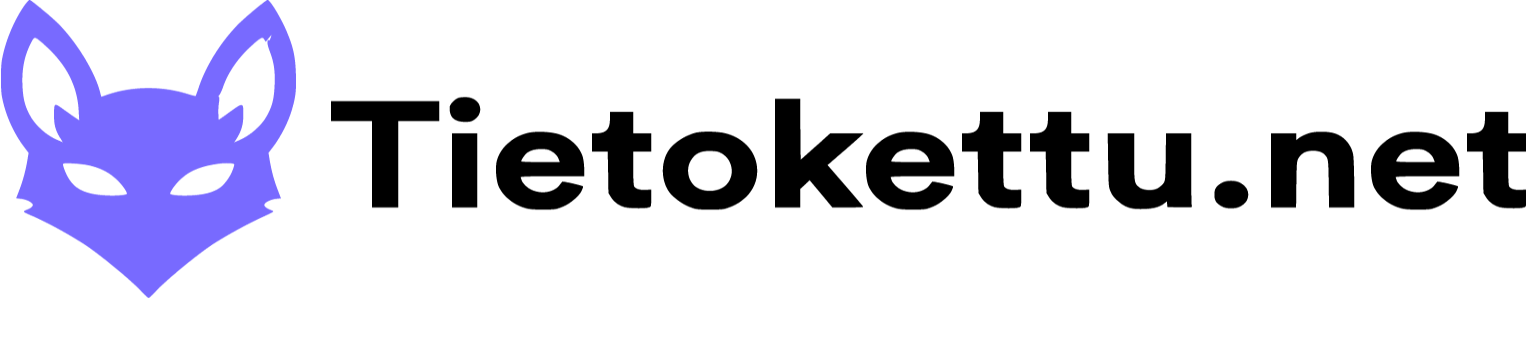How to deploy a windows server
Welcome to the guide where I will guide you on how to buy a VPS server and get it up and running.
How to buy a server
Go to the Tietokettu-VPS page and choose which level of server you want.
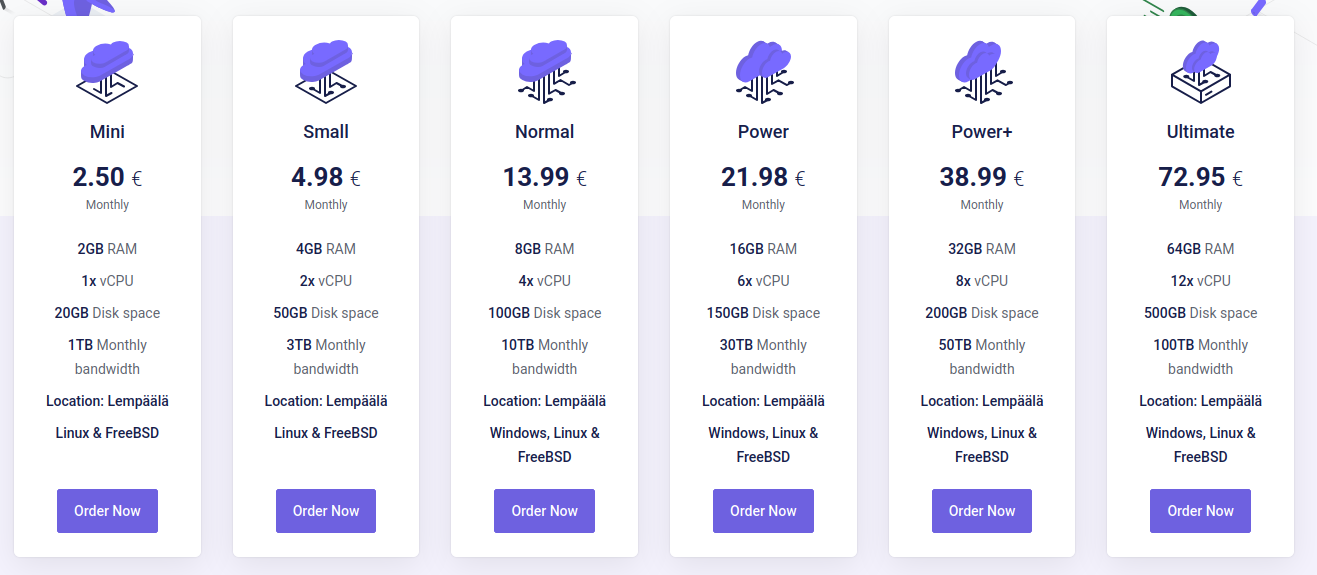
When you press the Order Now button, you will end up on a page where you need to enter the server name, its password (which allows you to connect to the server via ssh or something else) and choose which operating system you want.
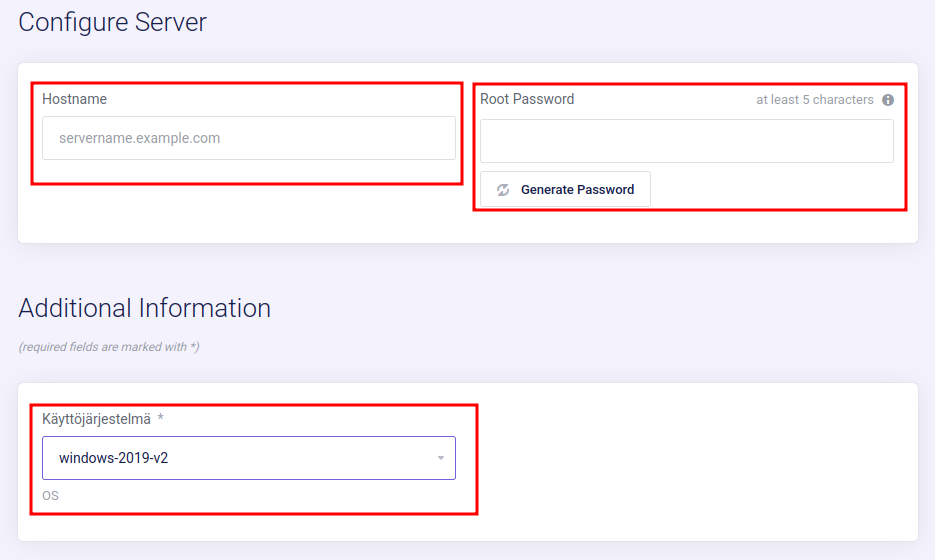
You can also choose from the same page whether you want to backup to the server.
How to start using the server
Once you have purchased a server, it will appear on your user account page, which you can access by pressing the button shown in the image below.

Where you go down a little and you should see a section like this, where you click on Services.
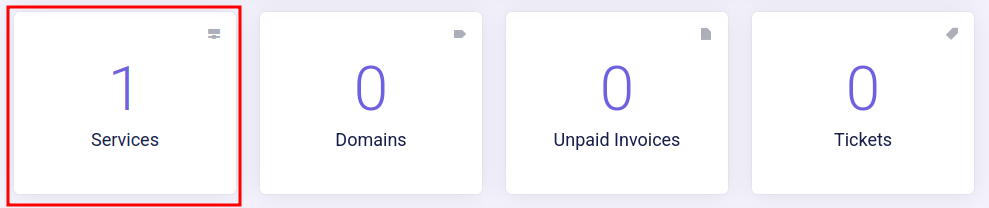
There you will see all the services you own, and you can open a server by clicking on it.
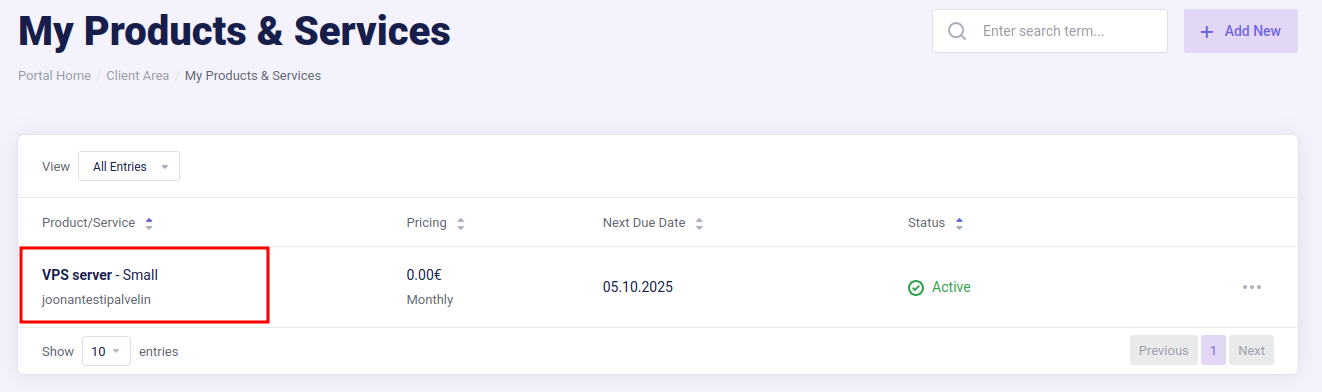
From here you can check if the server is up. From the top right you can refresh the view again and on the left you can see if the server is up.
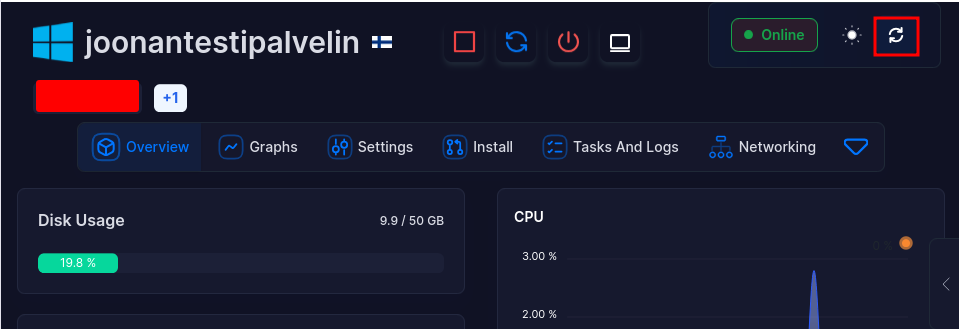
Getting into the server
You can either use Putty or a direct ssh connection.
You can also access it with remote desktop if you¨re on a windows device.
If you are on a Linux device, you need to download the remmina app, which you can download from the software manager by searching for remmina and clicking the first one, then download from there.
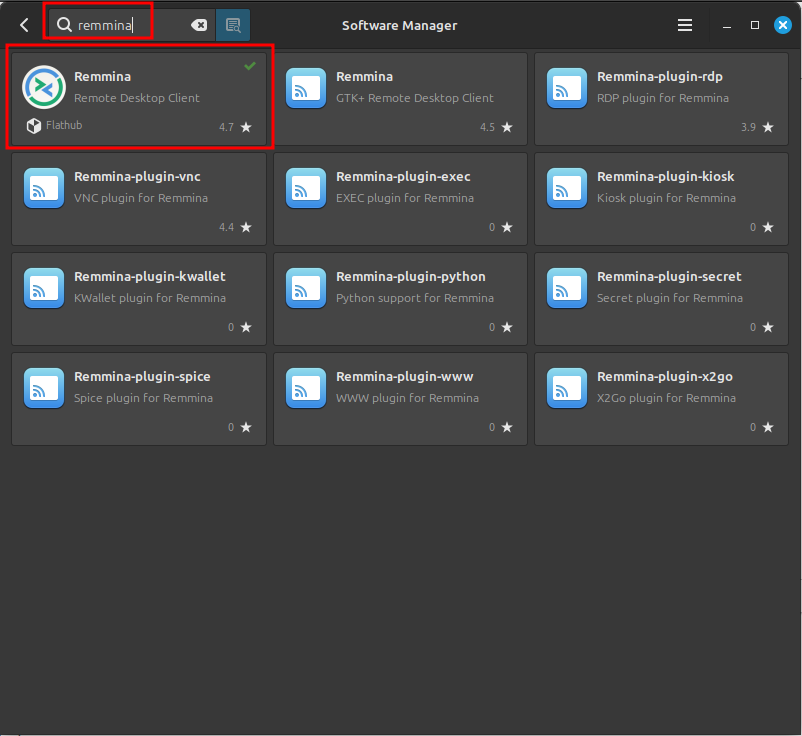
If you can't access the software manager to download it, you can find another download method here.
(If you are using Windows 2019 v2 you can directly log in using remote desktop/Remmina)
Before you can log in with remmina, you need to use VNC to turn on remote desktop.
You can turn vnc on by pressing the button in the red box.

After which you scroll down the page to see a box like this where you click Launch VNC.
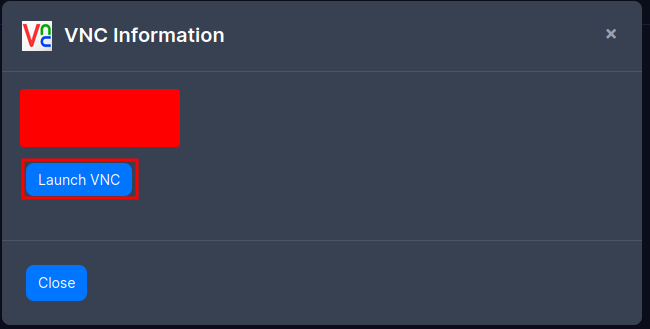
When vnc opens you need to go to the sidebar and press second button from the top and there click the one at the bottom.
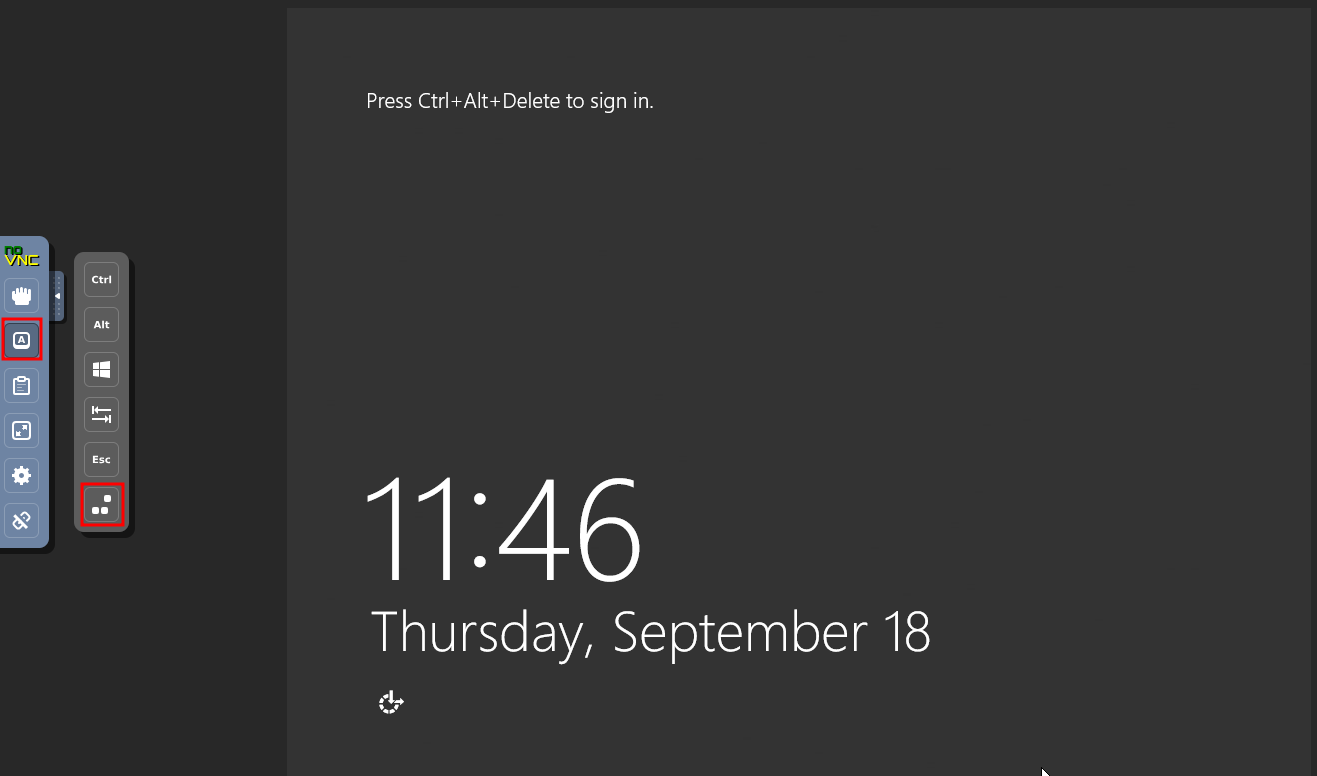
When you get to the login page, you can either type out your password or, if you have it saved on your computer you can copy and paste it in to this box and then clicking the paste button
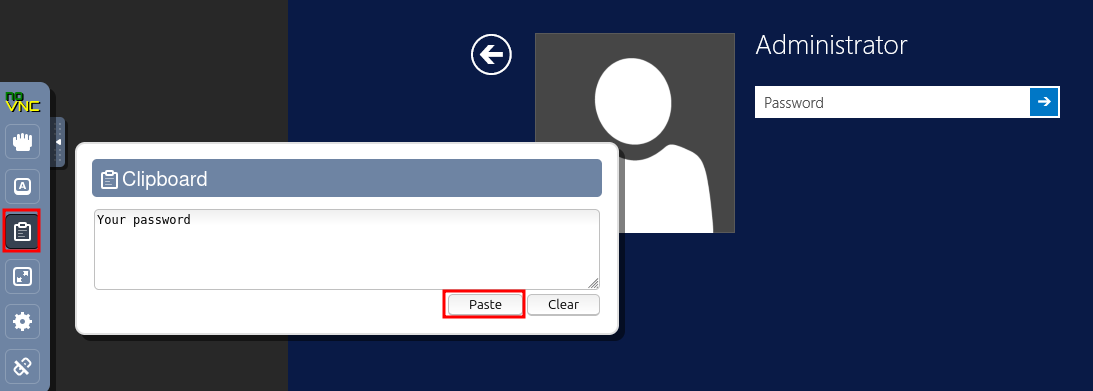
Look for Remote Desktop settings and go there.
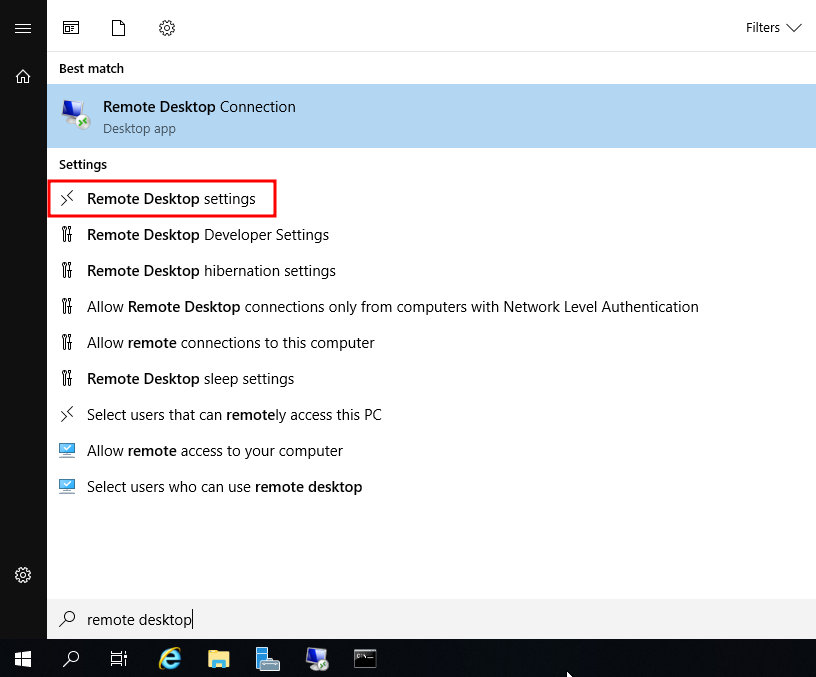
Click Enable Remote Desktop and then Confirm.
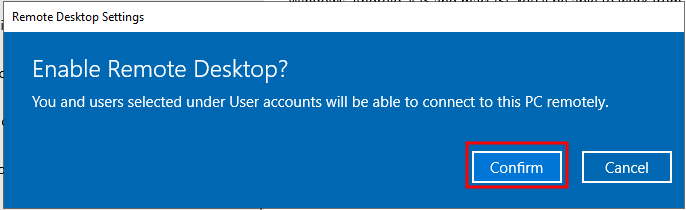
Then you can close vnc and open remmina where you select RDP from the menu and put the server's IP address in the box next to it and then press enter.
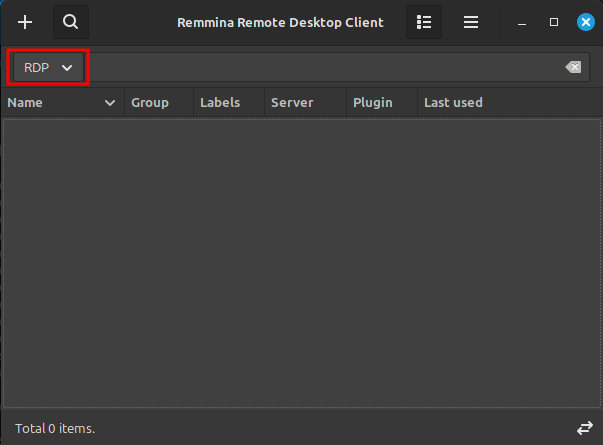
After that you can log in.